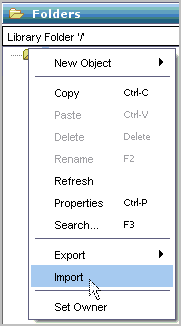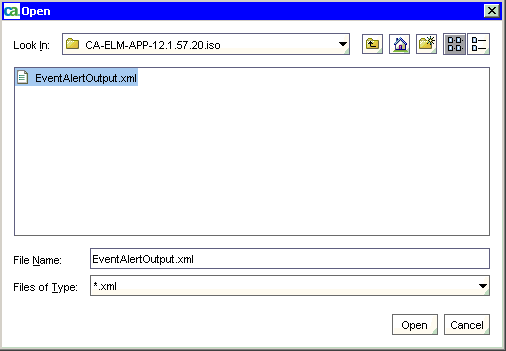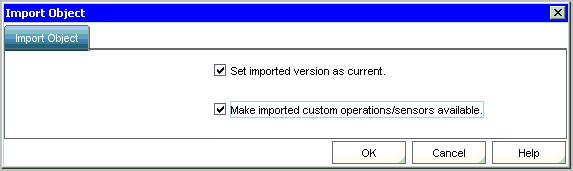Administration Guide › Action Alerts › Working with CA IT PAM Event/Alert Output Processes › Import the Sample Event/Alert Output Process
Import the Sample Event/Alert Output Process
To let you test CA IT PAM integration right away and practice the configuration procedure with known values, CA provides a sample process for this purpose. It is on the DVD with the application. Use of this sample IT PAM process assumes you are using CA Service Desk as your help desk application.
You can then configure CA IT PAM in CA Enterprise Log Manager and test running this sample CA IT PAM process with query results you select. After you become familiar with how CA Enterprise Log Manager operates with CA IT PAM, you can ensure compliance of your own process and substitute those values in the CA IT PAM configuration for your production integration.
To import a sample process and test IT PAM integration
- Launch CA IT PAM and log on.
- Launch the ITPAM Client.

- Import the sample IT PAM process, EventAlertOutput.xml, provided on the application DVD under CA/ITPAM. This sample has all the required values defined.
- Select File, Open Library Browser.
- Click Folders in the left pane, and at the root folder, click Import.
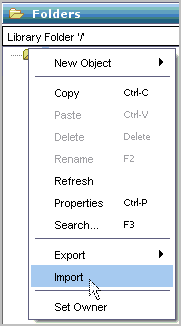
- Select the sample IT PAM process, EventAlertOutput.xml, from the extracted iso image and click Open.
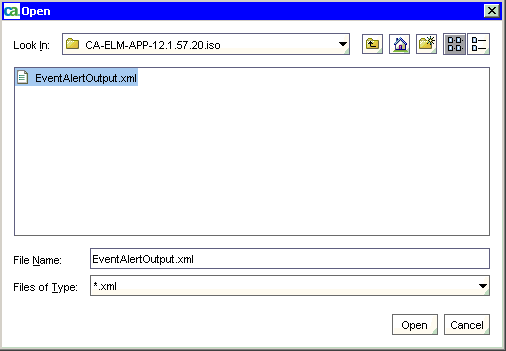
- Select both options on the Import Object dialog and click OK.
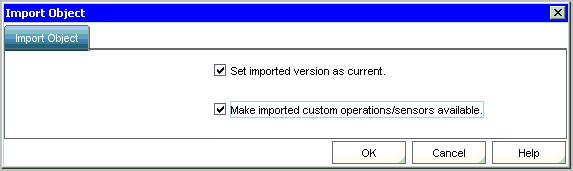
The resulting display shows the exact name and path. For example, the name is EventAlertOutput and the path is /CA_ELM/.

- Specify the Service Desk connection parameters.
- Click the ServiceDesk Connect Parameters tab for Request_Create to view the ServiceDesk Connect Parameters.
- Use the following syntax for specifying the Service Desk URL:
"http://<server name>:8080/axis/services/USD_R11_WebService"
- Enter valid login credentials to the Service Desk for Service Desk User ID and Password.
- (Optional) Test the imported process to ensure that it works as a standalone process.
- Close the ITPAM Client, then click Sign Out to exit CA IT PAM.