

You can configure your work environment to display or hide any of the default toolbars in the CA ERwin Data Modeler Workspace. You can also modify a toolbar to display or hide a different subset of icons than those provided by default with the program.
For example, if you rarely use the underline and strikeout text formatting options on the Formatting Toolbar, you can modify the toolbar to hide those buttons.
To customize a toolbar
A drop-down menu opens.
Your changes are reflected immediately in the CA ERwin Data Modeler workplace.
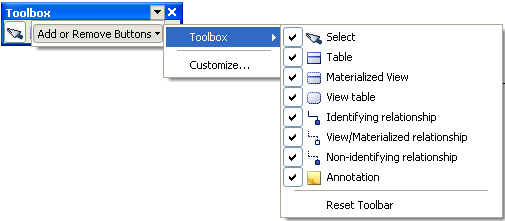
|
Copyright © 2013 CA.
All rights reserved.
|
|