

You can create a new toolbar in the CA ERwin Data Modeler workplace, and populate it with the icons most relevant to your work.
To create a toolbar
The Customize dialog opens.
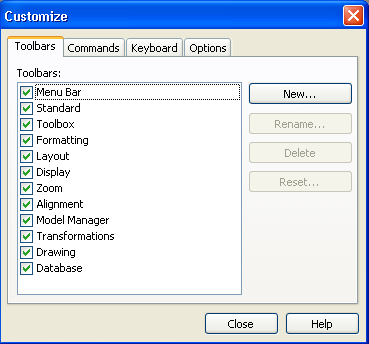
The New Toolbar popup dialog opens.
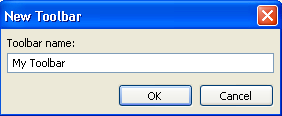
Your new toolbar name appears in the list of toolbars in the Customize dialog.
Your new toolbar is populated with the commands you choose.
Note: Another approach to using this functionality is to customize an existing toolbar. For example, to remove icons related to functionality you do not frequently use. You can also hide a toolbar using the option on the View, Toolbars menu.
|
Copyright © 2013 CA.
All rights reserved.
|
|