You can refine the compare process by applying filters and selecting the specific objects and properties you want to participate in the compare.
Click Type Selection in the navigation pane to open the Type Selection pane. You use features in this dialog to access type filtering options.
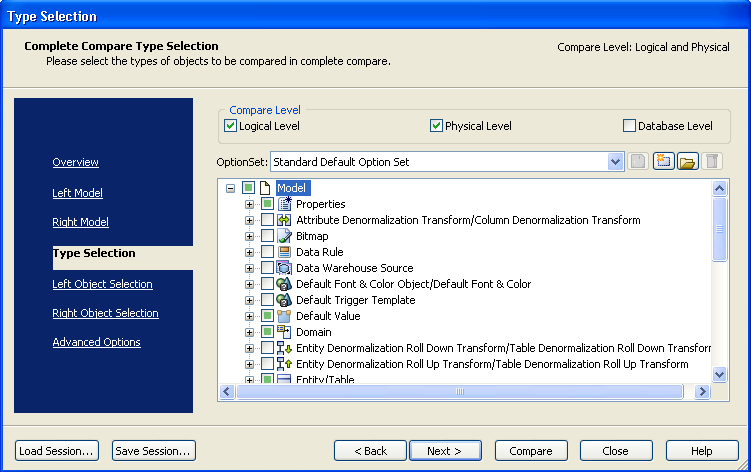
You can choose from three Compare Levels, provided as check boxes near the top of the Type Selection pane. The default selection is based on the kind of models you selected for your left and right models. For example, if are working with a Logical/Physical model, you can select to include both the logical and physical level. If you are working with a logical-only model, all check boxes but Logical Level are grayed out.
Includes objects on the logical level
Includes objects on the physical level.
Includes objects on the database level, and excludes some physical modeling properties such as graphic fonts, colors, drawing objects, and so on.
Note: Check boxes can appear with a check (selected) or without a check (gray or empty). When a check displays in the box, it indicates that all the objects and properties lower on the tree are also selected. When the box is gray, it indicates that not all of the objects and properties lower on the tree are selected. An empty check box means that nothing is selected.
| Copyright © 2012 CA. All rights reserved. |
|