You can further refine the criteria for object comparison between the left and right models.
Use the Left Object Selection and Right Object Selection panes of the Complete Compare wizard to filter out specific objects for each model.
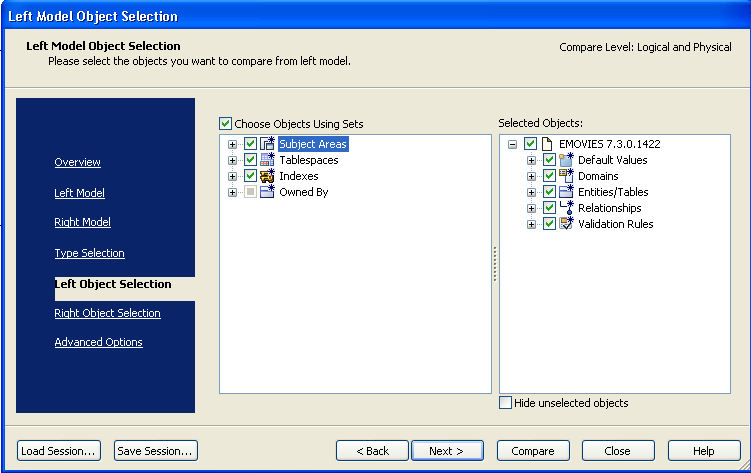 I
I
In the Choose Objects Using Sets window you can apply preset choices for common filter selections. For example, to filter by subject areas, triggers or ownership criteria. Filter out specific objects by clearing the check box next to the object name. The selected objects displayed in the Selected Object pane changes based on the kind of compare your are performing. For example, if your left model has been reverse engineered for Complete Compare, you can choose from selection sets that allow you to perform a complete compare on new objects, system objects, or matching objects. Choose from the following options:
Select this check box to use preset options for selecting objects sets, such as Subject Areas, Triggers, or objects by owner. The available sets appear in a tree in the wizard. Clear this check box if you plan to use a customized set of selected options from the object list.
Displays the tree of model objects for the "Left Model." Select or clear the check box next to the object name.
Select this check box to remove unselected objects from the Selected Objects display. This feature makes it easier to display the objects you selected, when you are working with a long object list.
After you have made choices for your left model in the Left Object Selection dialog, click Right Object Selection in the navigation pane to make choices for right model.
| Copyright © 2012 CA. All rights reserved. |
|