

The Configure pane lets you accept, add, or delete data protocols to the recording you completed. You can also see the effect the data protocol has on the transactions.
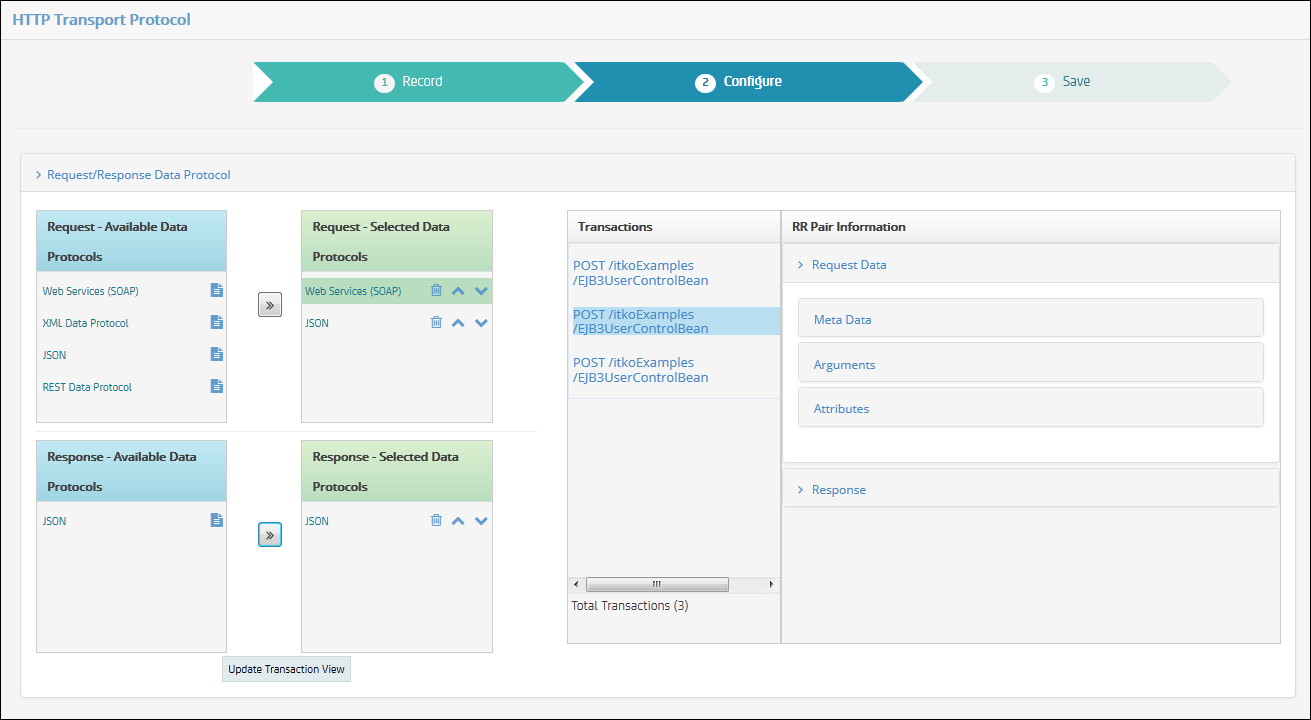
The column on the left lists the available data protocols for the request and the response side. Data protocols that were auto-detected are highlighted in green and show in the Selected list. All data protocols available for the request and response are displayed.
To add a data protocol, highlight it and click Move ![]() to move the data protocol into the Selected Data Protocols column. You can move multiple data protocols into the selected column. To delete, move up, or move down the selection, use the icons at the top of the column.
to move the data protocol into the Selected Data Protocols column. You can move multiple data protocols into the selected column. To delete, move up, or move down the selection, use the icons at the top of the column.
Transactions display on the right side of the pane, with request and response data. When you click Update Transaction View, the system applies those data protocols to the recorded transactions. The data protocols, when applied to a transaction, parse requests and responses differently, depending on the protocol. For more information, see "Using Data Protocols" in Using CA Service Virtualization.
The updated transactions, with parsed requests and responses, are retrieved from the VSE server and shown in the "preview" Transactions pane on the right of the Configure pane.
Note: The selected data protocols apply and are saved for the virtual service only when you click Update Transaction View. Changes you make in the Available and Selected lists are only UI changes.
|
Copyright © 2014 CA Technologies.
All rights reserved.
|
|