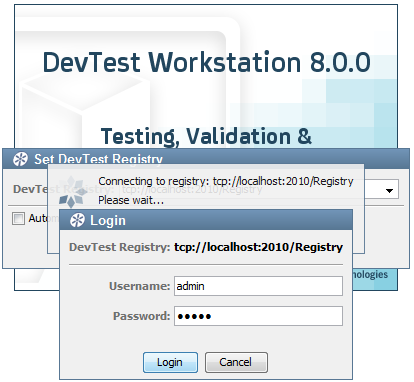Installing › Installing DevTest Server and Post-Installation › Verify Registry Activation
Verify Registry Activation
After starting each registry, wait until the top of the next hour before confirming registry activation.
Follow these steps:
- Open the Enterprise Dashboard UI in one of the following ways:
- Browse to the Enterprise Dashboard. Specify the IP address or host name if installed remotely or specify localhost if installed locally.
http://hostname:1506
- From the computer where the Enterprise Dashboard is installed, Windows users select the Start menu option, Enterprise Dashboard, Enterprise Dashboard UI.
- Log in.
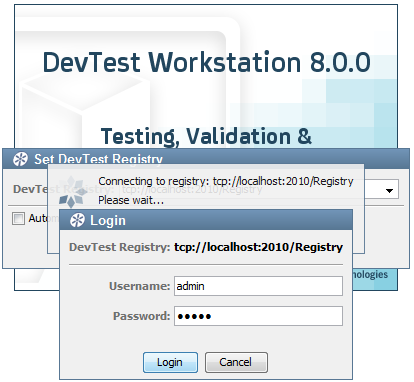
To log in, type admin in the Username field, type admin in the Password field, and click Login. The Enterprise Dashboard opens.
- Examine the registry configurations on the Enterprise Dashboard.
A list of your registries appears in a format similar to the following example:

- Verify that a registry from each new and existing DevTest Server displays on the Enterprise Dashboard.
Note: If existing registries are not displayed, configure existing registries.
Copyright © 2014 CA Technologies.
All rights reserved.
 
|
|