

The DevTest Portal lets you perform any of the following actions:
You can also add a signature by importing request/response pairs.
When VSE searches for a signature that matches an inbound request, it starts at the top of the list of signatures and proceeds downward. Therefore, moving a signature up or down affects the order in which matching takes place.
Changes to a signature definition are automatically applied to all of the specific transactions for the signature. For example, if you add the NewArg argument, the specific transactions now have this new argument.
By default, matching is case-sensitive. To force the comparison operators to ignore case for an argument, go to the Signature Definition tab and clear the check box in the Case Sensitive column.
The following graphic shows the Signature Definition tab.
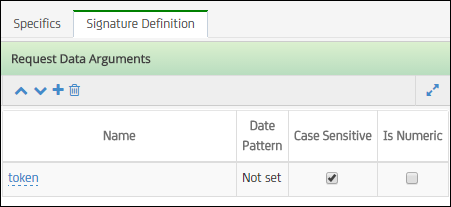
By default, argument values are processed as strings. For example, "10000" is considered less than "9" because "1" comes alphabetically before "9". To force an argument value to be processed as a number, go to the Signature Definition tab and select the check box in the Is Numeric column.
Date patterns are used to parse date information. The Date Pattern column is read only.
Follow these steps:
|
Copyright © 2014 CA Technologies.
All rights reserved.
|
|