

To view the stateless transactions, open the virtual service and select Stateless Transactions from the View drop-down list.
The Stateless Transactions view is divided into the following areas:
By default, only the basic features are displayed. Experienced users can access the advanced features by clicking Advanced in the upper right area.
The following graphic shows the Basic and Advanced links.

When VSE tries to find a match for an inbound request in the stateless transactions, VSE starts by searching for a signature that matches the inbound request.
A signature has the following components:
In a virtual service, an operation represents an action to be performed. An example of an operation is depositMoney.
In a virtual service, an argument is a name/value pair that can be included with an operation. An example of an argument is the name amount and the value 100.00.
Note: VSE does not consider the argument values at this stage of the matching process.
Each signature also has a unique identifier. The identifier is unique within the virtual service.
Multiple signatures can have the same operation name. For example:
The unique identifiers can help you differentiate signatures that have the same operation name.
Another way to differentiate signatures that have the same operation name is by adding notes.
The following graphic shows the Stateless Signatures pane. For each signature, the unique identifier and the operation name appear. The selected signature has the unique identifier 159 and the operation name addUserObject.
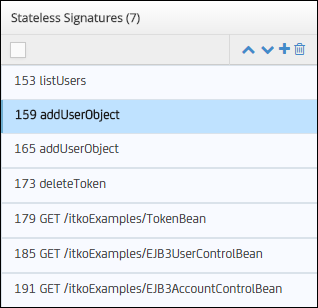
To display the argument names, select the signature, then select the Signature Definition tab.
If VSE finds a matching signature, it then searches for a specific transaction that matches the inbound request.
A specific transaction has the following components:
Each specific transaction also has an identifier that is unique within the virtual service.
The Request Data Arguments pane displays the specific transactions for the selected signature.
The following graphic shows a specific transaction. The unique identifier is 162. The operation name is addUserObject. The arguments appear in a table.
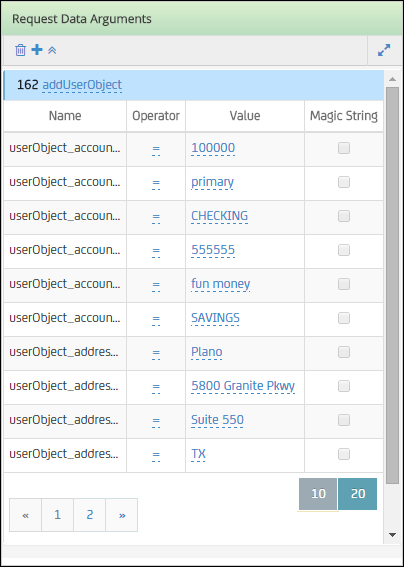
If VSE finds a matching specific transaction, it sends the response that is associated with the specific transaction.
The Response Data pane contains the response for the selected specific transaction.
The following graphic shows the Response Data pane.
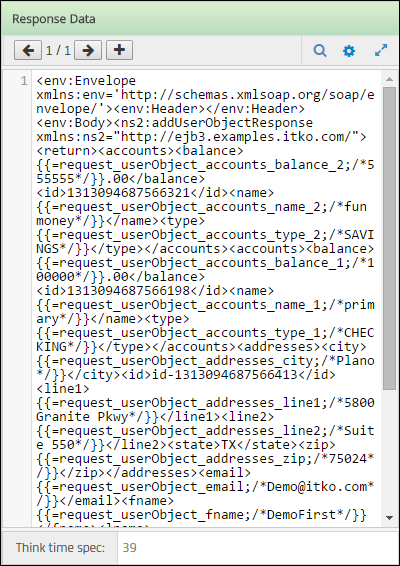
You can search for text in a response. You can also change the syntax highlighting in a response.
If VSE does not find a matching specific transaction, it sends the response that is associated with the default transaction.
The default transaction appears at the bottom of the Request Data Arguments pane. The Response Data pane contains the response for the selected default transaction.
|
Copyright © 2014 CA Technologies.
All rights reserved.
|
|