

You can use CA Continuous Application Insight to virtualize a process in TIBCO ActiveMatrix BusinessWorks. When the virtual service is deployed, it substitutes the behavior of process activities with the responses collected in the service image.
The following approaches are supported:
You can generate virtual services that are stateful or stateless. Stateless is recommended. You can control this setting from the Virtual Service Image Recorder and the DevTest Portal.
A virtual service includes the responses that are sent for unknown conversational requests and unknown stateless requests. When you create a virtual service, you can configure the body of these responses. The following list describes the options:
Causes an exception to be raised in the virtualized application.
Allows the original request to pass straight through, as if the class and method were not virtualized at all.
These procedures assume that the DevTest Java Agent was installed and configured on TIBCO ActiveMatrix BusinessWorks.
Note: For detailed information about installing and configuring the DevTest Java Agent, see Agents. For detailed information about using the Virtual Service Image Recorder and deploying virtual services, see Using CA Service Virtualization.
To virtualize TIBCO ActiveMatrix BusinessWorks from DevTest Workstation:
You are prompted to provide basic information.
You are prompted to select the Java classes to virtualize.
A service image and virtual service model are created.
To virtualize TIBCO ActiveMatrix BusinessWorks from the DevTest Portal:
Note: For more information about consolidated transactions, see the Consolidation of Transactions When Creating Virtual Services topic.
Example: Virtualize an Add User Process
The following graphic shows a process definition in TIBCO Designer. The process contains the following activities: File Poller, JMS Queue Sender, Confirm, and End.

The File Poller activity monitors a text file. When the file is changed, the activity starts the process.
The JMS Queue Sender activity sends a message to the specified queue.
The following graphic shows a service image that the Virtual Service Image Recorder generated. A conversation with four nodes appears in the Transactions tab. The four nodes correspond to the four activities in the process definition.
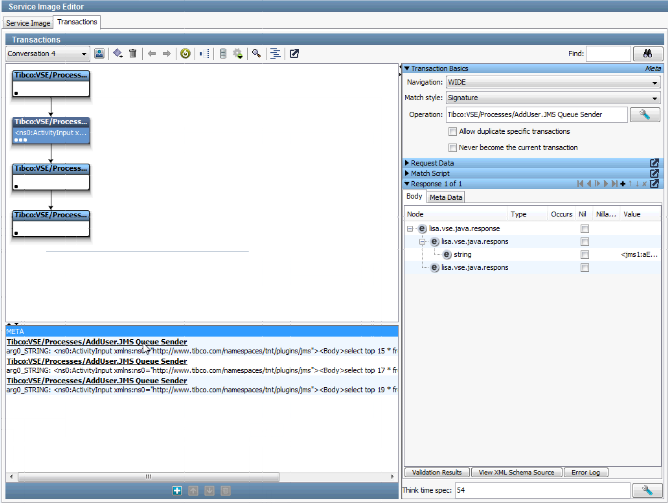
Each node in the conversation includes an operation field. The value of this field consists of the fully qualified process name and the activity name. In the preceding graphic, the value for the selected node is Tibco:VSE/Processes/AddUser.JMS Queue Sender.
The virtual service model is the default for the Java transport protocol.
|
Copyright © 2014 CA Technologies.
All rights reserved.
|
|