

To define the connection information to your JDBC system, use a destination asset. The asset class for JDBC connection assets is named JDBC Connection Assets.
Prerequisites: The JDBC driver appropriate for your database must be on the DevTest classpath. You can place the driver JAR file in the hot deploy directory. The Derby client driver is included in the DevTest classpath, so you do not need to add it again.
Parameter Requirements: Have the name of the JDBC driver class, the JDBC URL for your database, and a user ID and password for the database. You also must know the schemas for the tables in the database to construct your SQL queries.
If you have predefined destination assets, you can select one from the Destination drop-down field in the step editor. To create an asset from the step editor, select the Add Asset ![]() icon. To edit an asset from the step editor, select the Edit Asset icon.
icon. To edit an asset from the step editor, select the Edit Asset icon.
![]() To create an asset:
To create an asset:
The name of the asset. This name appears in the Destination field in the step editor. Use a name that is meaningful for your JDBC system.
Information that provides more details about the system that the asset targets.
Enter or select the full package name of the appropriate driver class. Standard driver classes are available in the drop-down list. You can also use the Browse button to browse the DevTest class path for the driver class.
The connect string is the standard JDBC URL for your database. Enter or select the URL. The drop-down list contains JDBC URL templates for the common database managers.
Enter a user ID (if the database requires it).
Enter a password (if the database requires it).
When you select Use Connection Pool, you can configure the connection pool size can be configured with the lisa.jdbc.asset.pool.size property in the lisa.properties file.
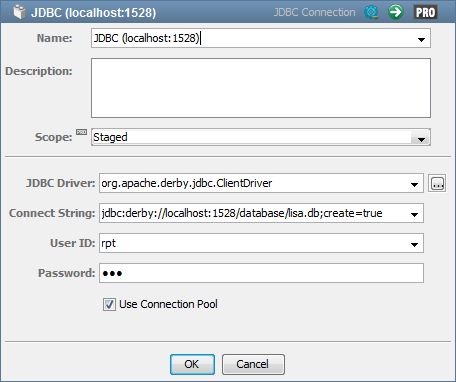
|
Copyright © 2014 CA Technologies.
All rights reserved.
|
|