

To deploy the Virtual Service Model (VSM):
Closing this window shuts down the demo server, which hosts LISA Bank. This shutdown leaves the test case without a system under test and allows you to use the virtual service you created.
On the Deploy Virtual Service dialog, the virtual service model and the VSRecorder config file are selected. The Group Tag is blank. The Concurrent capacity is set to 1, Think time scale is at 100%, and If service ends, automatically restart it is selected. Because the Start the service on deployment check box is selected, the virtual service starts when you deploy it.
To share this model and the configurations, or to deploy it remotely, click the Save as MAR button to create a MAR file and distribute the model as necessary. All the prepopulated configurations are correct, so click Deploy, and the virtual service is deployed and displays in the VSE dashboard.
The virtual service is deployed to VSE.
The VSETutorial virtual service model appears in the Services tab.
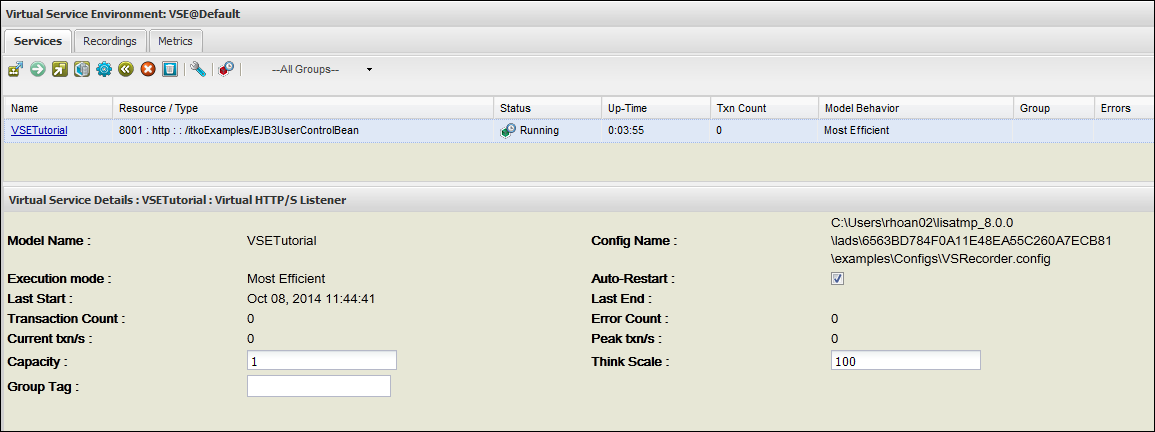
The virtual service is started and ready to process transactions, which are tracked in the Txn Count column. The service initially shows that it has processed 0 transactions.
|
Copyright © 2014 CA Technologies.
All rights reserved.
|
|