

When you open a configuration, the asset browser is located to the right of the properties editor.
Note: If the asset browser is empty, then no assets have been created.
The main area contains a tree structure. The top-level nodes are the asset categories. The second-level nodes are the asset types.
The name and description parameters appear below the main area.
An add button appears in the lower left corner.
The following graphic shows the asset browser. The assets in this example are divided into two categories: JMS and JNDI. The JMS category has four asset types: JMS Connection Factory, JMS Destination, JMS Session, and JMS Connection. The JNDI category has one asset type: JNDI Context.
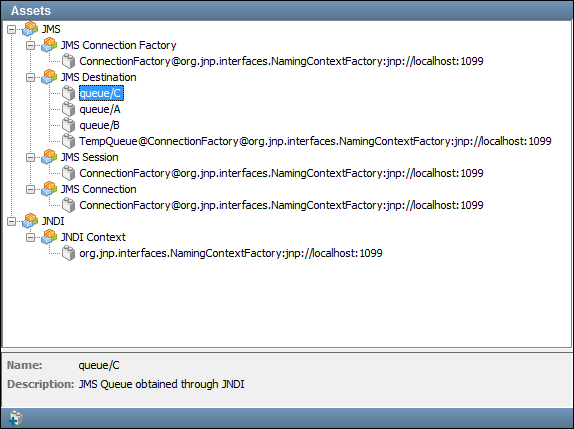
If an asset is associated with a project configuration, you can create a copy of the asset by right-clicking the asset and choosing Duplicate.
If an asset is also associated with another configuration, right-click the asset and select Duplicate in project config to create a copy of the asset.
|
Copyright © 2014 CA Technologies.
All rights reserved.
|
|