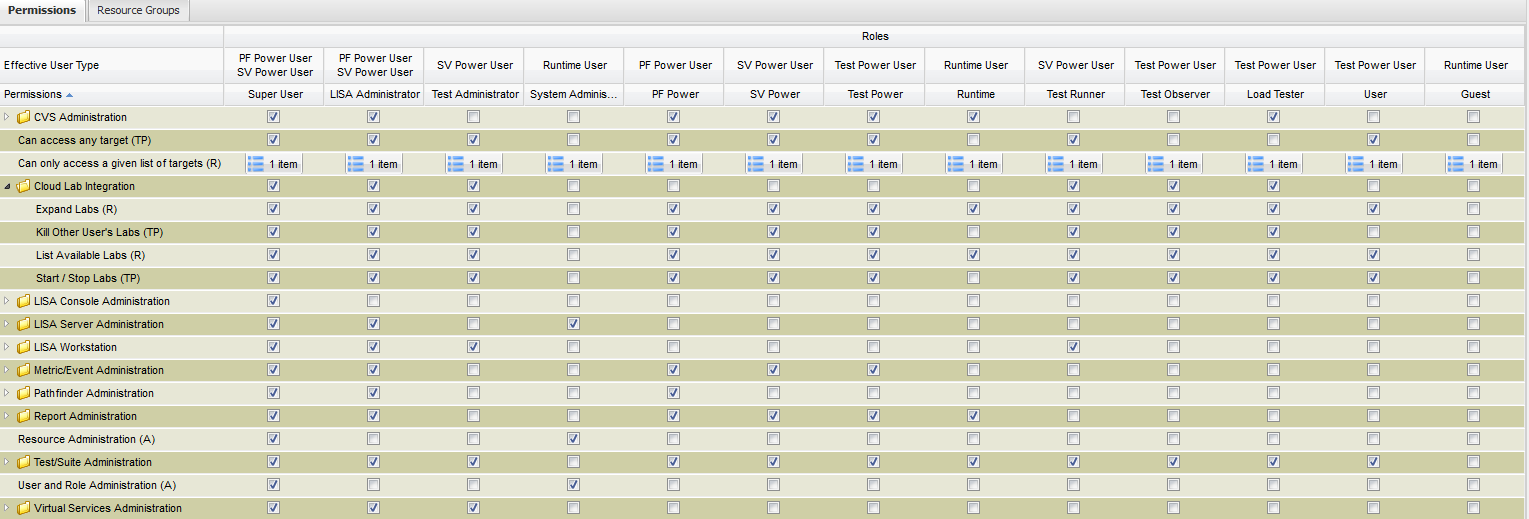Administering › Security › Access Control (ACL) › Manage Users and Roles › Add and Update Roles
Add and Update Roles
You use the Server Console to add roles, change the details for a role, and delete roles.
The Server Console displays the roles and permissions in a grid format.
- The permissions appear on the left as rows.
- The roles appear on the top as columns. The role on the left has the highest priority. The role on the right has the lowest priority. The order becomes important when a user has more than one role. The Server Console lets you change the priority order.
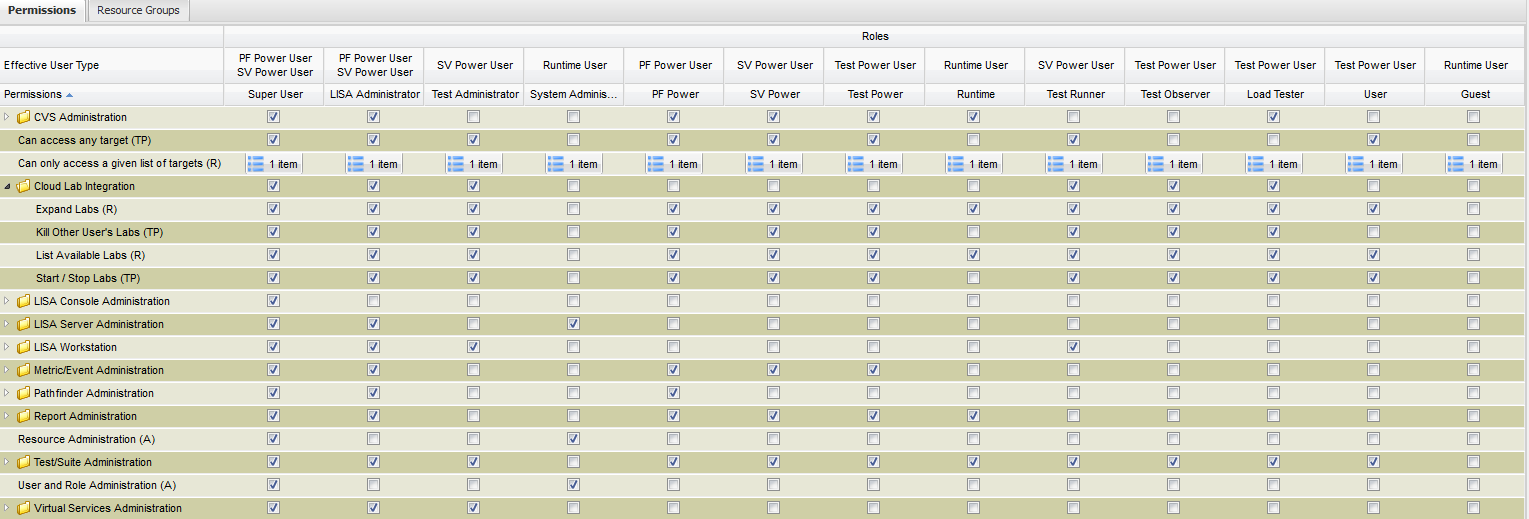
If you select a parent permission, the child permissions are automatically selected. If you clear a parent permission, the child permissions are not automatically cleared. If you clear a child permission, the parent permissions are automatically cleared.
You can show or hide any of the columns on the Roles window. Click the drop-down arrow in the Permissions column. The drop-down arrow in the Permissions column appears when you place the mouse pointer over the column. Select Show/Hide Columns. Select or clear the appropriate check boxes.
To add a role:
- In the Server Console, display the Administration panel.
- Click the Roles node.
- At the bottom of the right panel, click Add Role.
The Add Role dialog appears.
- In the Name field, enter the role name.
You can enter any combination of alphanumeric, hyphen (-), underscore (_), and space characters. The maximum number of characters is 50.
- In the Description field, enter the role description.
The maximum number of characters is 200.
- In the Permissions for new Role area, assign permissions to the role.
You can use the drop-down box to select an existing role on which to base the new role.
- Click Add Role.
A column is added for the new role. The column appears to the right of the existing roles.
To update a role:
- Locate the role column in the roles and permissions grid.
- To update a Boolean permission, select or clear the check box.
- To update a numeric limit permission:
- Click the Numeric Limits icon.
- For the Maximum number of ... field, select Unlimited, None, or enter a value in the numeric limit.
- Click Save.
- To update a list item permission:
- Click the List Items icon.
- Add, edit, and delete the list items as necessary.
- Click Save.
- Click Save.
To delete a role:
- In the roles and permissions grid, select the role name and click the drop-down arrow.
- Click Delete Role.
- Click Yes.
Copyright © 2014 CA Technologies.
All rights reserved.
 
|
|