

The JCAPS Messaging (Native) step lets you send and receive messages from topics and queues. You can also receive, change, and forward an existing message.
JCAPS Messaging (Native) supports all the common message types including Empty, Text, Object, Bytes, Message, and Mapped (Extended).
The JCAPS Messaging (Native) step is configured using a single editor regardless of the messaging requirements. The input options vary on the messaging requirements. The editor only allows valid configurations, so when you enable some features others can become inactive.
The default JCAPS Messaging (Native) step has a name uses the following convention: JCAPS queuename publish. If there is not a publish queue name, the default step name is JCAPS queuename subscribe. If another step uses the default step name, DevTest appends a number to this step name to keep it unique. You can change step names at any time.
Prerequisites: Using DevTest with this application requires that you make one or more files available to DevTest. For more information, see Third-Party File Requirements in Administering.
Parameter Requirements: This step requires the connection parameters and the subject names that are used in the application under test. The following sections describe the parameters that you require. There can be other required parameters, depending on your environment. Get these parameters from the developers of the application.
The messaging step editor for JCAPS Messaging (Native) is used to configure this step.
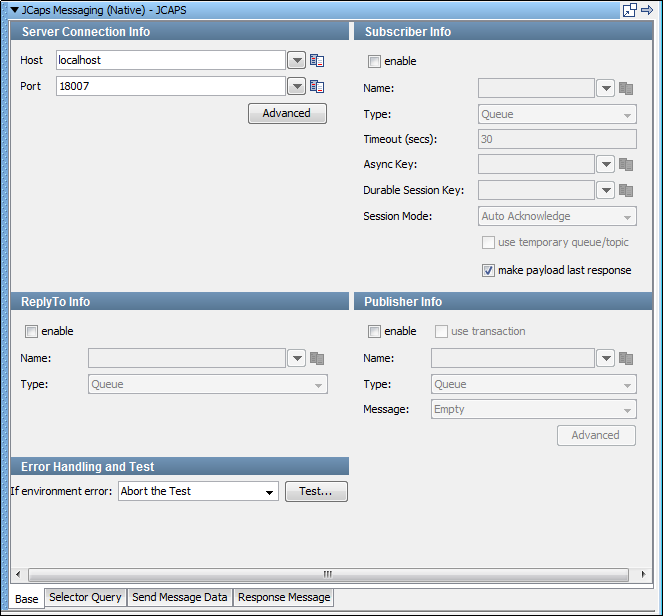
The editor for the JCAPS Messaging (Native) step contains the following tabs.
The Base tab is divided into the following sections:
To enable and disable the Subscriber Info, Publisher Info, and ReplyTo Info sections, use the enable check box in the top left corner of each section. Using these check boxes, you can configure the step to be a publish step, a subscribe step, or both. You can also select to include a JMS reply to component in the step.
When you finish configuring the test step, click Test in the Error Handling and Test section to test the configuration settings.
Server Connection Info
The Server Connection Info section displays two parameters available to you for the system under test.
The name of the JMS server.
The port number the JMS server is running on.
The Advanced button displays a panel where you can add custom properties that are sent with the connection information.
All other tabs are defined in detail in JMS Messaging (JNDI).
|
Copyright © 2014 CA Technologies.
All rights reserved.
|
|