

The Execute Transaction Frame step lets you run a transaction frame on a DevTest Java Agent.
This step is useful when you want to verify the functionality in a system under test, but you do not have a public access point. In addition, this step can be automatically included in baselines.
This step can be used on any type of transaction frame that the agent can capture.
If you manually add the step to a test case, do either of the following:
If you do both, DevTest examines the property first and uses the imported transaction only if the property does not refer to a frame, either as an actual frame or as an XML representation of it. The frame can be imported from an XML file or from a zip file. You can obtain frames by exporting from the CAI Console.
The following graphic shows the initial view of the step. To specify the frame, click Import. To have the import process create an assertion on the response for the imported frame and add it to the step automatically, select the Assert check box before you click Import.
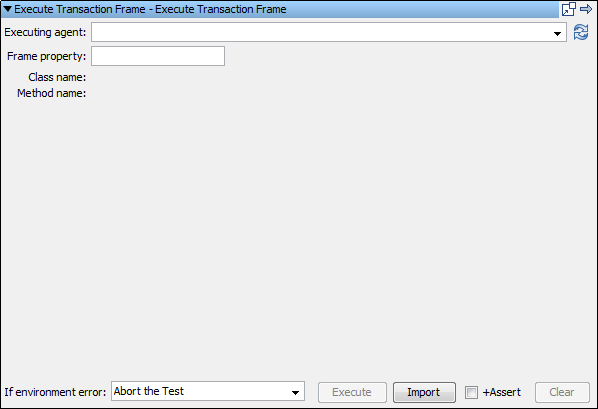
After a successful import, three tabs are added:
You can now configure and invoke the frame.
The following graphic shows the step, after a frame was imported.
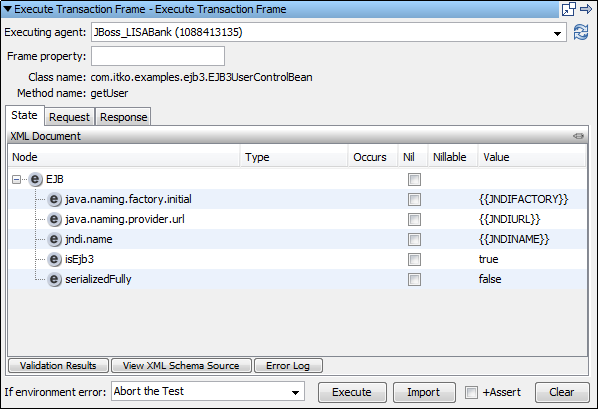
The upper portion contains the following items:
The agent that runs the frame. The color of the agent in the drop-down list indicates whether it is active. Execution from this editor works only if the agent is active. To refresh the contents, click the Refresh button to the right of the drop-down list. A property can also be specified.
The property from which the frame to execute is obtained when the step is run. This field is automatically filled in for consolidated baseline tests that the CAI Console creates.
The name of the class of the method.
The name of the method that the agent intercepted.
The State tab contains metadata that the underlying protocol requires. For example, the state for an EJB frame includes the JNDI lookup information. You can change the state before execution.
The Request tab contains the input to the method for the frame. You can change the request before execution.
In the State and Request tabs, the heading bar indicates the type of payload that is being shown. You can change the payload type by clicking the icon in the right portion of the heading bar and selecting the appropriate type.
The Response tab compares the expected response from invoking the frame with the actual response. The format is the same as the Graphical XML Side-by-Side Comparison assertion.
The lower portion contains the following items:
Specifies the action to take or the step to go to if the test fails because of an environment error.
Default: Abort the test.
Invoke the frame on the currently selected agent. You can use this button to test the step "in place" in the editor.
Import a frame.
Add an assertion to the step that verifies the response. The assertion is when you import a frame.
Remove the imported frame.
|
Copyright © 2014 CA Technologies.
All rights reserved.
|
|