

The Dynamic Java Execution step lets you instantiate and manipulate a Java object. All Java classes on the DevTest classpath are available, including the classes in the JRE classpath. Any user classes can be placed on the classpath by copying them into the hotDeploy directory. The class under test is loaded into the Complex Object Editor where it can be manipulated without having to write any Java code.
This example uses a Java date instance of class java.util.Date.
Select Local.
Note: You can use In-Container Testing (ICT) to execute a Java object remotely by clicking the Remote option button. However, this mode requires some extra setup before it can be used. For more information, see the Using the SDK.
Select one of the following options:
Select the step to redirect to if an environment error occurs while trying to create an object.
Note: If you require that the Java object be loaded by its own classloader, add the Class Loader Sandbox Companion.
The Complex Object Constructor window opens and lists the available constructors for your object.
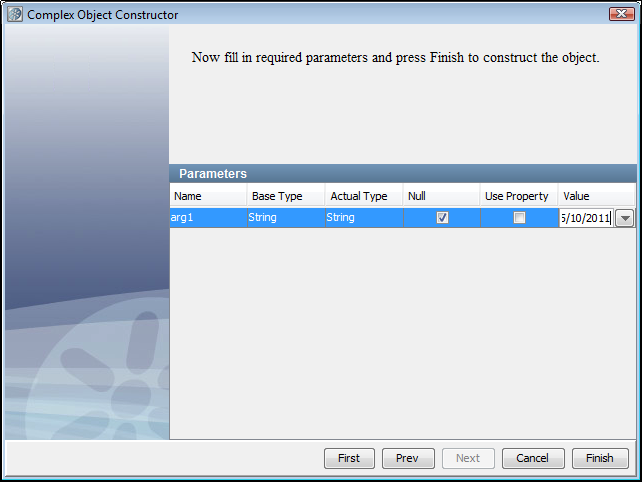
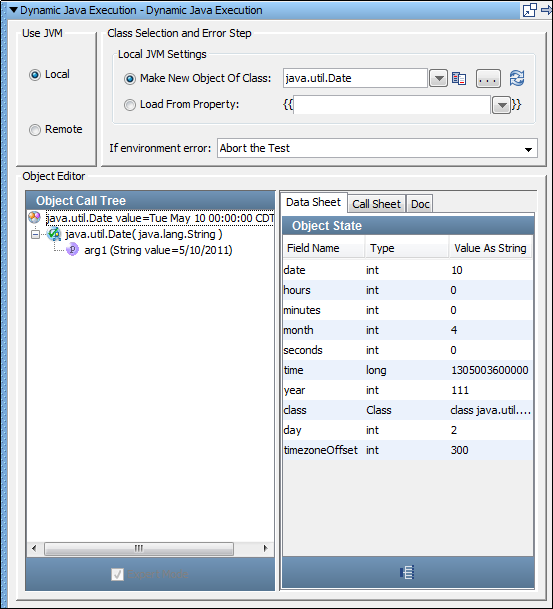
For more information about how to use the Complex Object Editor, see Complex Object Editor (COE) in Using CA Application Test.
For example, the following graphic is a window before we execute the before method on the Date class.
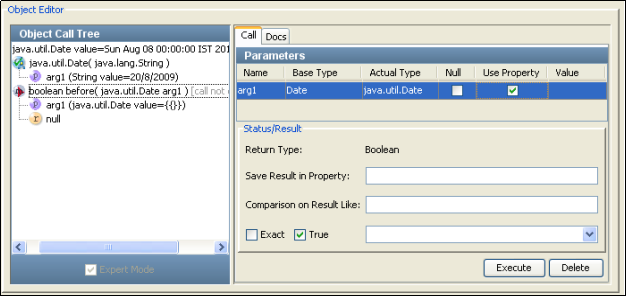
In the Status/Result section, you can add an inline filter in the Save Results in Property text box. You can also add an inline assertion in the Comparison on Result Like text box.
The Dynamic Java Execution step has a default name using this convention: Dynamic Java Execution. You can change step names at any time.
|
Copyright © 2014 CA Technologies.
All rights reserved.
|
|