

After you finish configuring the connection information and building the SOAP Request Message, you can run the step at design time to test it.
Execute the Web Service operation by clicking Execute ![]() in the upper right corner. After it has executed, the Request and Response tabs will be populated and it will switch to the Response tab automatically.
in the upper right corner. After it has executed, the Request and Response tabs will be populated and it will switch to the Response tab automatically.
Request Tab
The Request tab shows the resulting request data that was sent after any post processing (for example, substituting DevTest properties). If the message contained any attachment, it does not show the raw MIME or DIME encoded message, but rather the processed message and attachments. To see the raw message, use a tool like TCPMon.
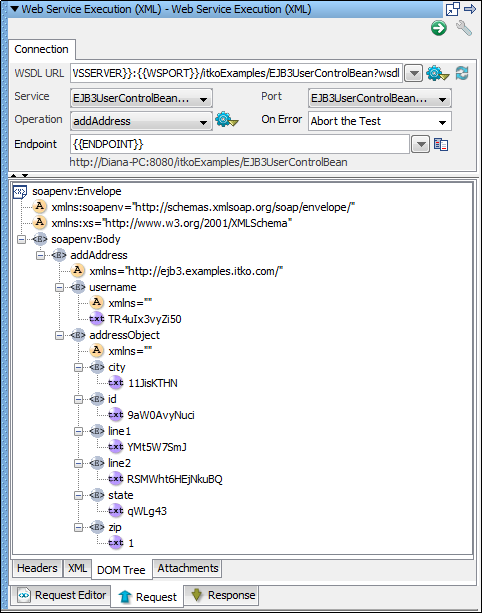
Header Tab
The Header tab shows the Transport Headers that were sent for the request.
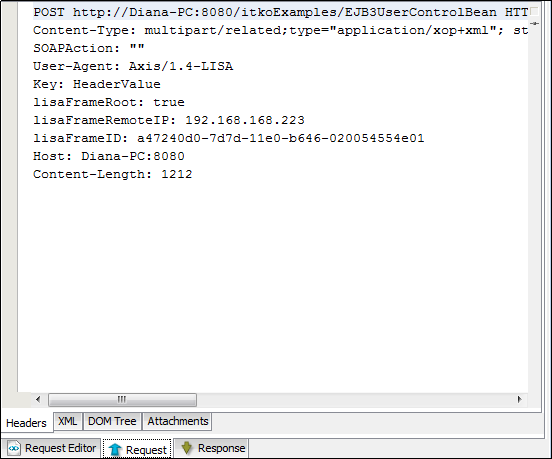
XML Tab
The XML tab shows the raw SOAP message that was sent after any advanced processing.
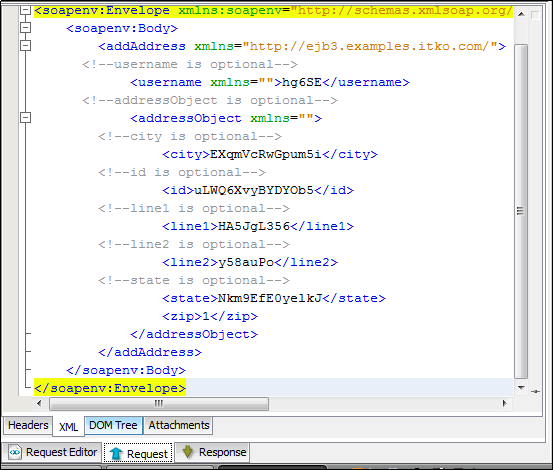
DOM Tree Tab
The DOM Tree tab shows a DOM tree for the SOAP message.
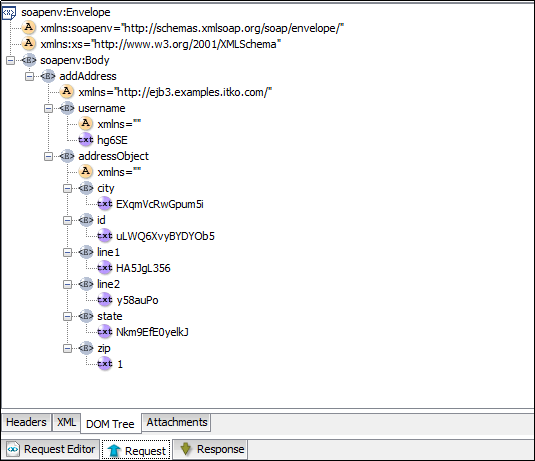
Attachments Tab
The Attachments tab shows any attachments that were sent.
Response Tab
The Response tab shows the resulting response data that was received. If the message contained any attachment, it does not show the raw MIME or DIME encoded message, but rather the processed message and attachments. To see the raw message, use a tool like TCPMon. If any advanced post-processing options are set (see the following window), the SOAP response message is shown post-processed.
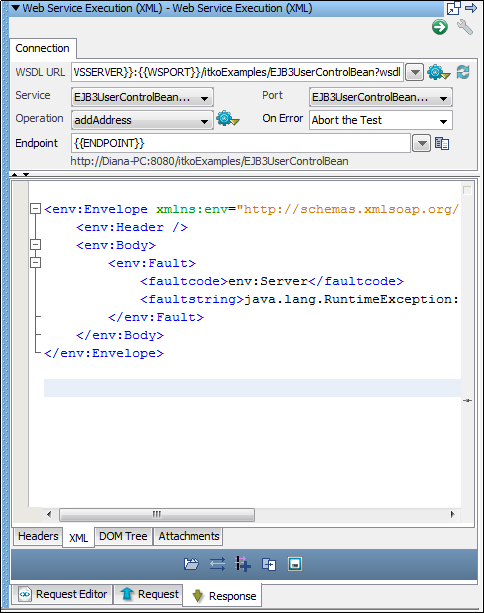
Header Tab
The Header tab shows the Transport Headers that were received from the response.
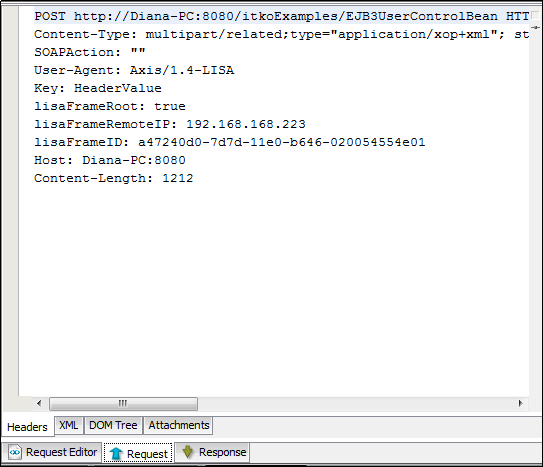
XML Tab
The XML tab shows the raw SOAP message that was received after any advanced processing.
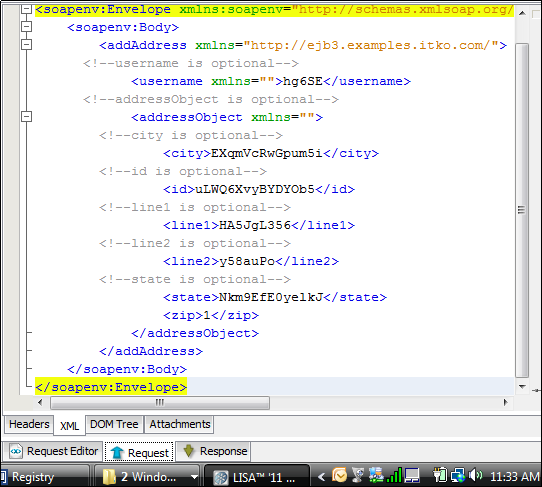
DOM Tree Tab
The DOM Tree tab shows a DOM tree for the SOAP message. From this tab, you can quickly add filters and assertions on the resulting SOAP message.
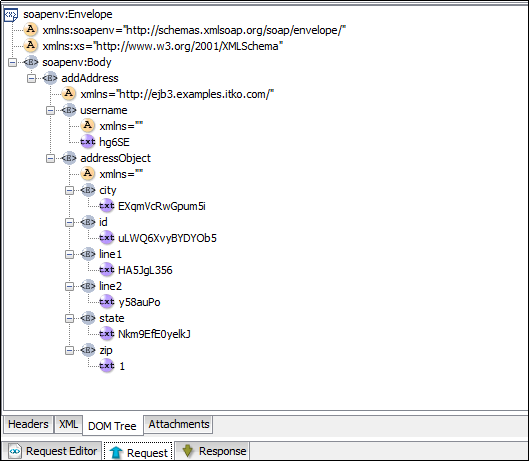
Attachments Tab
The Attachments tab shows any attachments that were received. You can access the received attachments using automatically generated DevTest properties (for use in later steps, filters, or assertions). For each attachment, the following properties are set.
Attachment value, byte, or String
Content type (mime type, for example, text/plain)
Attachment value, byte, or String
Content type (mime type, for example, text/plain)
Content Id (cid)
The parameter step name is the DevTest step name that is being executed.
The parameter cid is the Content ID that is usually referenced in the SOAP message.
The parameter index starts at 0 and is increased for each attachment in the response attachments list.
|
Copyright © 2014 CA Technologies.
All rights reserved.
|
|