

Visual XML Tab
The Visual XML Editor (or VXE) is a graphical editor for any XML document. A SOAP message is an XML document that conforms to the SOAP specification (SOAP schema). You can use the editor to build and edit the SOAP message.
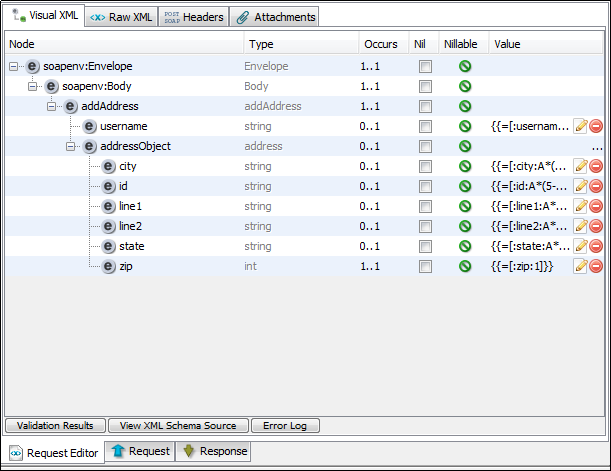
The table shows the XML document, including the SOAP Envelope and Body elements.
Shows the type for each element.
Indicates how many elements are expected. The first number indicates the minimum number of times the element can occur. Zero means that it is optional and can be removed. The second number indicates the maximum number of times the element can occur. Infinity means that there can be an unlimited number of elements of that name.
Lets you set the element value as nil or un-nil. Selecting the check box removes any element children or values but leaves all attributes alone. Clearing the check box populates all expected children and attributes as defined in the WSDL schema.
Indicates whether the element can be nil. A red icon indicates that the element is non-nillable, but is set to nil. A green icon indicates that the element is non-nillable and is not set to nil.
You can type the element values directly into the Value column. If the element type is a known type, specialized edit buttons appear.
To select the columns to display or hide, right-click the column heads.
When you right-click the editor, a context-sensitive menu provides options for manipulating the document. This menu contains the following options:
Lets you select from a list of valid attributes or elements. If a schema is present and an element or attribute is selected in the editor, child elements and attributes can be selected to be added. If more than 20 schema objects are available, a dialog can be used to select the schema object. This dialog contains a search text field, which makes it easier to find a specific schema object when there are dozens of them.
Add an element to the document.
Add an attribute to the document.
Remove the selected element or attribute.
Move the selected node up or down.
A shortcut method for creating a standard referenced attachment. For more information, see Attachments Tab.
A shortcut method for creating a standard referenced XOP Include attachment. For more information, see Attachments Tab.
A shortcut method for generating an XML Data Set. A typical use case is to build a full SOAP message. Then select the section of the XML document that you want as the first record of the data set. Creating an XML Data Set automatically populates the first record with the selected XML element tree. The new data set property is set as the value in the editor.
By default, DevTest hides text nodes that are typically redundant (such as white space). However, it is occasionally useful to view them, including when the XML element is a mixed type element that supports intermixed elements and text.
By default, DevTest hides namespace declarations and namespace prefix declarations. You can show them to confirm a prefix value or to change prefixes or namespace scoping.
Validates the XML and displays the results in the Validation Results pane at the bottom of the window.
To switch between displaying and hiding the results of the XML validation, click Validation Results.
You can also use keyboard shortcuts for some tasks:
Right-clicking an attribute displays a menu with some of the functionality of the general right-click menu.
Editing the Type Field
The Type column shows the XML schema type (local name) and has a tool tip to show the fully qualified name (qName) with namespace. This column can be edited for derived XSD types. Only base types with derived types can be edited.
When the column is available for editing, a list of available derived types and the base types are presented in a combo box. You can select a type, and the associated element is now associated with the selected type.
Changing the type removes all child elements and attributes from an element and sets the nil attribute on the element to nil=true.
Raw XML Tab
The Raw XML Editor is a text-based editor that is XML aware and lets you manually edit the raw XML SOAP message. Any changes that are made are seen when you switch back to the Visual XML Editor (and conversely).
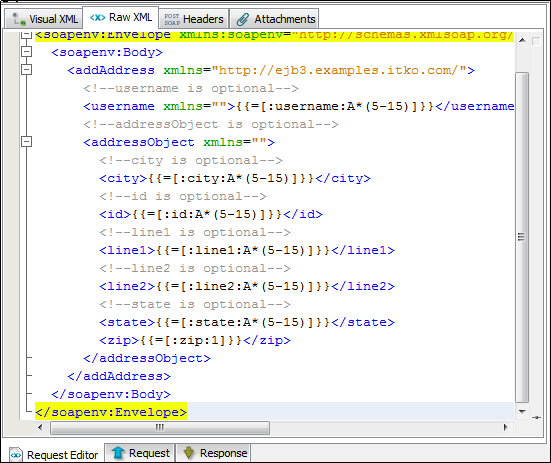
The Raw XML Editor has a right-click menu for formatting the raw XML.
Note: The Remove whitespace option trims whitespace and all ASCII control characters from the beginning and end of each line in the document.
If you edit the document to make it invalid XML, the Visual XML Editor could show an error message.
Fix your changes in the Raw XML Editor, and the Visual XML Editor begins working again.
Headers Tab
The Headers tab lets you insert headers that are transmitted with the SOAP message (for example, HTTP Headers or JMS properties).
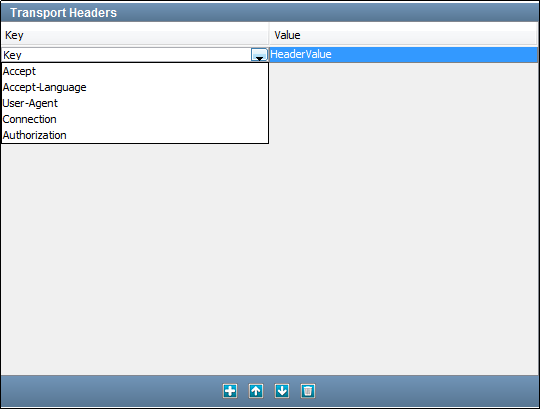
To add a header row and select a header from the drop-down list, click the plus sign.
Accept
The Accept request-header field can be used to specify specific media types that are acceptable for the response. Use accept headers to indicate that the request is specifically limited to a small set of types. For example, in the case of a request for an in-line image.
This field contains a semicolon-separated list of representation schemes that are accepted in the response to this request.
Accept = "Accept" ":"
#( media-range [ accept-params ] )
Accept - Language
The Accept - Language header field is similar to Accept, but lists the language values that are preferable in the response. A response in an unspecified language is not illegal.
Accept-Language = "Accept-Language" ":" 1#( language-range [ ";" "q" "=" qvalue ] ) language-range = ( ( 1*8ALPHA *( "-" 1*8ALPHA ) ) | "*" )
User - Agent
The User-Agent request-header field contains information about the user agent originating the request.
The headers tab is for statistics, tracing protocol violations, and automated recognition of user agents for the sake of tailoring responses to avoid specific user agent limitations. User agents should include this field with requests.
By convention, the product tokens are listed in order of their significance for identifying the application.
User-Agent = "User-Agent" ":" 1*( product | comment
The Connection general-header field lets the sender specify options that are appropriate for the specific connection. Proxies and must not communicate the field over further connections.
Connection = "Connection" ":" 1#(connection-token) connection-token = token
Authorization
To authenticate itself with a server, a user agent (usually, but not necessarily, after receiving a 401 response) includes an Authorization request-header field with the request. The Authorization field value consists of credentials containing the authentication information of the user agent for the realm of the resource being requested.
Authorization = "Authorization" ":" credential
DevTest does not support using properties in the Headers tab. The UI takes a user name and password during design and calculates the value of the authorization header. To use properties, set the lisa.http.user and lisa.http.pass properties either in local.properties or in config files and DevTest uses those properties during run time.
Attachments Tab
The Attachments tab lets you edit attachment data.
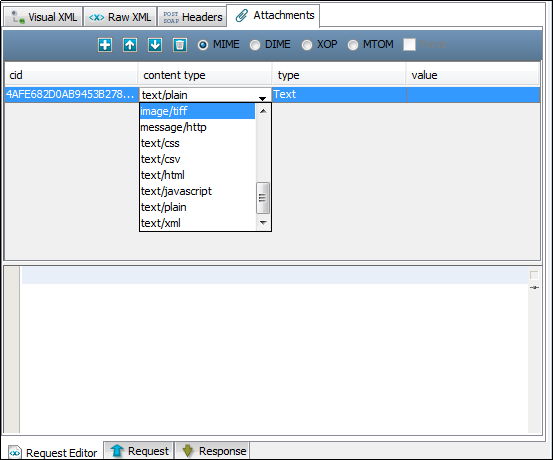
Referenced Attachments
Referenced attachments are referenced in the SOAP message. To use referenced attachments, in the VXE, right-click the element that you want to be the referenced attachment and select the appropriate action:
This action automatically creates the necessary elements and attributes and configures the content ID that is used to match up the element with the attachment. The action then completes the following actions:
Unreferenced Attachments
If you plan to use unreferenced (anonymous) attachments, use the Attachments tab to add an attachment manually.
Use the Add, Up, Down, and Delete icons to add, remove, or rearrange the attachments in the table.
This field controls how the attachments are sent, using MIME, DIME, XOP, or MTOM standards. XOP sends different content headers that are based on the SOAP version.
When MTOM is selected, any base64binary schema types are automatically optimized using the XOP standard. Adding attachments manually is not necessary. If an element is already configured as an attachment, it is left alone. Any extra attachments added manually are also sent.
If you select Force (even if the document contains no base64binary elements) the document is formatted and sent as an attachment (Microsoft MTOM method).
The limitation of automatically optimizing elements is that the VXE must understand the element as a base64binary schema type (or extension/restriction thereof). If you use a data set or property, the expanded property or first data set entry must contain all possible elements to optimize. If the VXE does not display the element that must be optimized, the element is not optimized.
The Content ID that can be used in an href attribute in the SOAP message to link the element to the attachment data.
The mime encoding type that is used to assist the server in how to process the attachment data.
The DevTest attachment type determines how to edit and interpret the value data. Each type has its own editor.
Type Editors
An XML-aware text editor to edit the attachment value.
A text-based editor to edit the attachment value.
A text-based editor to edit the attachment value and a bytes viewer to view the decoded binary data.
A text-based editor to edit the attachment value and a bytes viewer to view the decoded binary data.
A URL field to edit the attachment value and a text data viewer to view the results of loading the data from the URL.
A URL field to edit the attachment value and a XML-aware text data viewer to view the results of loading the data from the URL.
A URL field to edit the attachment value and a binary data viewer to view the results of loading the data from the URL.
A property field to edit the attachment value. If the resulting property is a string, it sends the attachment as text; otherwise it sends it as binary data.
A property field to edit the attachment value. The property value is assumed to be a URL. The URL content is loaded and sent as the attachment data.
Addressing Tab
For information about the Addressing Tab, see Advanced Settings.
Security Tab
For more details on the Security Tab, see Advanced Settings.
|
Copyright © 2014 CA Technologies.
All rights reserved.
|
|