

The Results tab shows the status of the individual tests in the test suite.
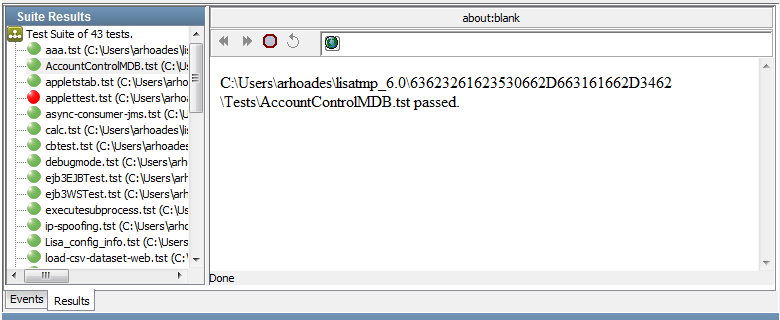
Suite Results
The Suite Results area displays a list of all the tests in the suite, with icons.
To display the test monitor for tests that are still running, click View Test ![]() at the bottom of the panel.
at the bottom of the panel.
For completed tests, you can select the test name to see a status in the text area to the right. Seeing the status is most useful to see why a specific test failed.
Status Window
The Status window displays the status of the test that is selected on the left.
The following test is running:
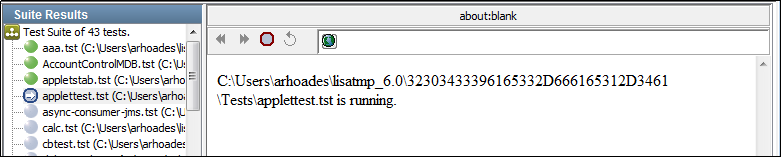
The following test has failed:
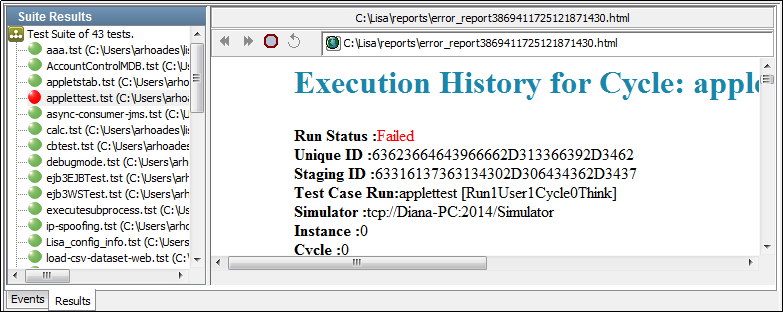
A failed test status shows information available about why the test failed.
At the bottom of the Stage Suite Execution panel is a toolbar.
The first set of icons manages individual tests in the suite. To use these icons, first select a test in the Test List section of the Results tab. The following functions are available for a specific selected test:
|
|
Stop Test |
Stops the test after it reaches the next logical end/fail. It does not start a new cycle. |
|
|
Kill Test |
Stops the test immediately after the current step completes. |
|
|
View Test |
This tool will work only for currently running tests. This starts the test monitor for the selected test. |
The second set of icons manages the test suite itself, or when a suite is running:
|
|
Run Suite |
Starts/restarts the suite test. |
|
|
Close Suite |
Close the Stage Suite Execution window. |
|
|
View Test |
Starts the test monitor for the selected test. |
For more information about Test Monitor, see Use the Registry Monitor.
|
Copyright © 2014 CA Technologies.
All rights reserved.
|
|