

A graphical XML diff engine and visualizer are available to compare XML files and graphically display their differences.
Follow these steps:
The Graphical Text Diff window opens. From this panel, you can compare the contents of two XML files.
The following window opens, which shows the actual comparison. The Diff Viewer tab shows the comparison.
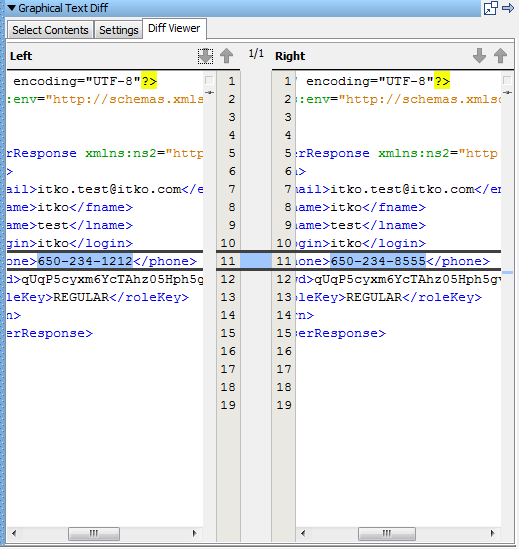
To start the Graphical Text Diff utility from the Interactive Test Run (ITR) utility:
The Graphical Text Diff utility opens for comparison.
While in the Graphical Text Diff utility, you can also load the contents by selecting a file.
Follow these steps:
The results of the diff are then displayed in the global tray panel component.
Note: You can also set the compare options in the Settings tab. For more information about the compare options, see Graphical XML Side-by-Side Comparison in Using CA Application Test.
The Graphical XML diff utility uses the following properties. These properties can be overridden in local.properties or at run time.
This property configures the maximum number of differences that are detected before the XML diff algorithm stops. Set to -1 to compute all differences. When there are many differences, this setting causes the XML diff algorithm to finish faster.
Default: 100
This property configures the maximum width of a line of text in the XML diff results report. If the input XML has long lines of text, this property causes the XML diff results report to consume less memory.
Default: 80
This property configures the maximum number of context lines for a difference in the XML diff results report. If the XML that is being compared has different elements that are large, this property causes the XML diff results report to consume less memory.
Default: 5
Note: In most cases, these values should not be changed. Changing the default values for these properties could result in the Graphical XML diff engine using more CPU or running out of memory, or both.
|
Copyright © 2014 CA Technologies.
All rights reserved.
|
|