

The right panel of the Reporting Portal displays the reports.
You can filter reports by using specific criteria. After you select the criteria, the report viewer will show graphs only for selected criteria.
Show the test cases/suites that have passed.
Show the test cases/suites that have failed.
Show the test cases/suites that have aborted.
Show the test cases/suites that have generated errors.
Show the test cases/suites that have generated warnings.
Show the test suite results.
Show the test case results.
The Reporting Portal shows reports for all the test cases and test suites that have run and that are currently in its database.
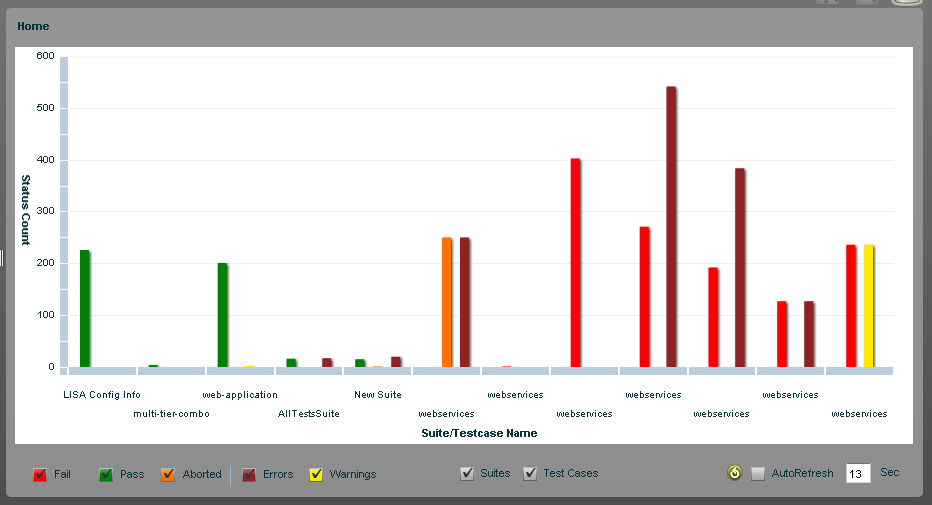
In the previous report, no search criteria are specified, as all filters are selected. Therefore, the report shows all test cases and test suites that have passed, failed, aborted, had errors, and had warnings.
Note: You can combine the result criteria with the test run criteria for more specificity. For example, you could select Fail and Error and Test Case to see only failed test cases or those that completed with some errors.
To refresh the reports
Click Refresh ![]() .
.
To automatically refresh the reports
For example, entering 15 refreshes the report every 15 seconds.
|
Copyright © 2014 CA Technologies.
All rights reserved.
|
|