

When you want to apply a different configuration to your project, make it active. In the Configs folder of the Project panel, you can mark any configuration as active. The active configuration applies to the whole project, not a single test case.
When the project configuration is active, it is marked orange and other configurations are black. When a secondary configuration is marked active, it is marked purple and the project configuration remains orange.
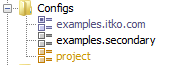
Each test case in a single project shares the active configuration that is applied to the project. You cannot assign a separate configuration for each test case in a project.
If an active configuration is selected, Stage a Quick Test uses it. If not, it uses the default configuration (project.config).
To mark a configuration as active:
|
Copyright © 2014 CA Technologies.
All rights reserved.
|
|