

This topic contains the detailed instructions for recording a virtual service image using the TCP transport protocol.
For more information about prerequisites and preparatory steps, see Preparing to Virtualize TCP.
Follow these steps:
The Virtual Service Image Recorder opens.
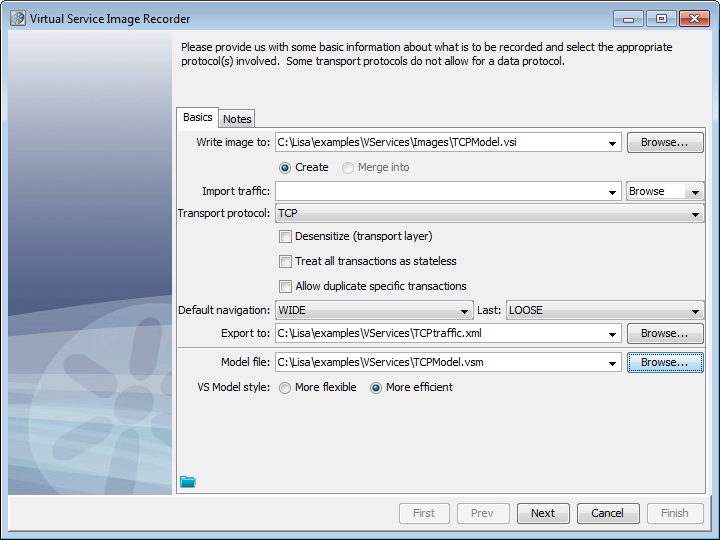
Defines the port on which the client communicates to DevTest.
Defines the name or IP address of the target host where the server runs.
Defines the port number of the target host where the server runs.
Specifies whether the request is treated as text. For more information, see Preparing to Virtualize TCP.
Lists the available request encodings on the machine where DevTest Workstation is running. The default is UTF8.
Specifies whether the response is treated as text. For more information, see Preparing to Virtualize TCP.
Lists the available response encodings on the machine where DevTest Workstation is running. The default is UTF8.
Specifies whether DevTest uses HTTPS to send the request to the server.
If you select Use SSL to server, but you do not select Use SSL to client, DevTest uses an HTTP connection for recording. DevTest then sends those requests to the server using HTTPS.
Cleared: DevTest sends an HTTP request to the server.
Specifies whether to use a custom keystore to play back an SSL request from a client. This option is only enabled when Use SSL to server is selected.
Values:
Cleared: You cannot specify a custom client keystore and a passphrase.
Specifies the name of the keystore file.
Specifies the password associated with the specified keystore file.
Note: A Request delimiter is mandatory. A Response delimiter must be selected for Live Invocation to be available.
Note: To save the settings on this recording to load into another service image recording, click Save ![]() above the Finish button.
above the Finish button.
The TCP/IP protocol supports a live invocation step. To enable the live invocation step, select a response protocol. If you do not select a response protocol, no live invocation step is included in the VSM.
|
Copyright © 2014 CA Technologies.
All rights reserved.
|
|