

You determine that the region number in the title on each page in the data set is the best text to use. When 01 changes to 02 in the data set, a control break occurs and the system inserts a separator page in the report at that point.
CA Deliver ------------- Report Definition Attributes ------------------------- Command ===>
ID ---> U50500-R01 Job ---> U50500 Step ---> QSALESTP Procstep ---> DD ---> QREPORT Type ---> CNTL
Control Break Identification: Line : 2 Normalized: YES Col : 8 Separator : SEPARATE Length: 2
User Field Identification: Line Col Length Line Col Length Field 1: 2 1 9 Field 2: Field 3: Field 4: Field 5: Field 6: Field 7: Field 8: Field 9:
The defaults for the Normalized field (YES) and the Separator field (SEPARATE) are used.
When you exit the Report Definition Attributes panel, the data you entered for report 1 is saved in the database.
The following illustration shows the reports processed by CA Deliver:
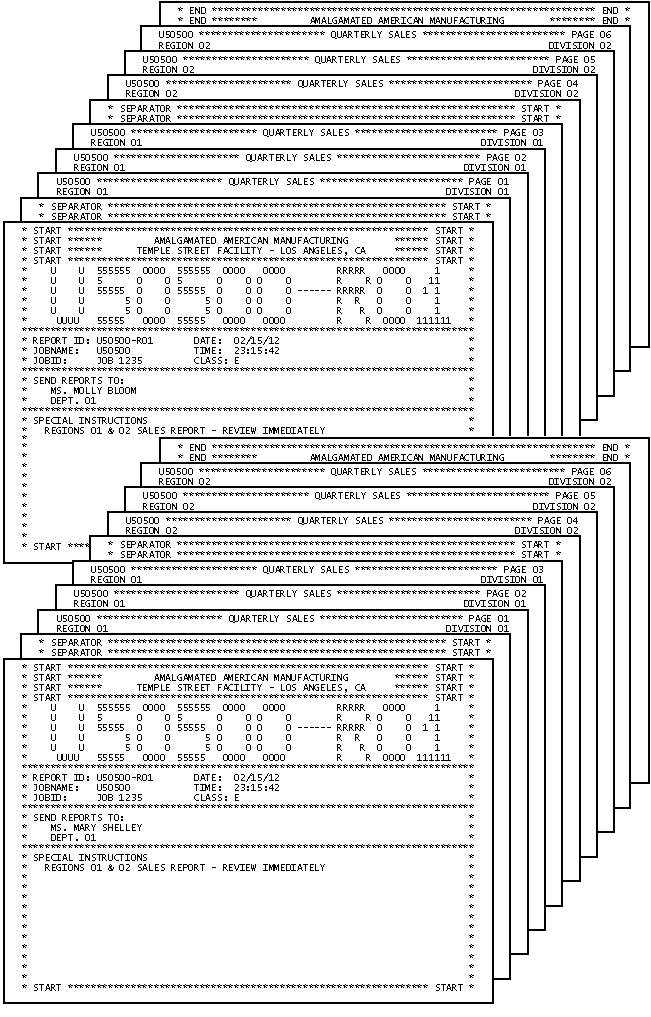
|
Copyright © 2013 CA.
All rights reserved.
|
|