

Connect the ethernet port you configured for server management to the appropriate management network switch or router.
These diagrams show the ports on a Dell PowerEdge R510 and HP DL380 G7 rack servers.
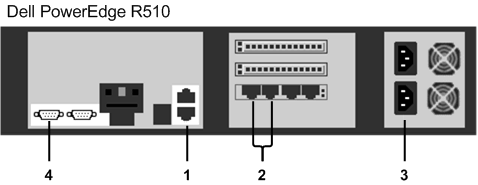
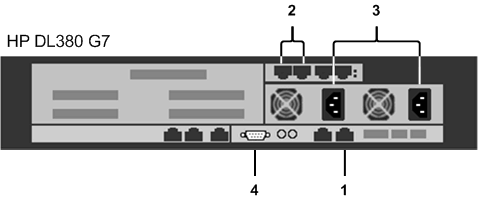
Use any configured Ethernet port to manage NBA operations and connect to CA DataMinder Event Import machines or policy engines.
Plug the Napatech High-Speed Network Card into PCIe slot 3 (Dell server) or slot 1 (HP server), respectively. Use the Ethernet ports on the card to capture and inspect data inline on your corporate network.
Important: The Napatech High Speed Network Card only supports Full-Duplex network connections (either 100MBit/s or 1GBit/s). If you connect Half Duplex equipment to the network card, network traffic is not detected or decoded. If you connect the card inline using Half-Duplex equipment, network traffic does not pass through the NBA.
The ports are paired (1 with 2, and 3 with 4). Each pair acts as a transparent link when inserted into a network connection.
Use these ports in both active mode and passive mode. Connect these ports to your corporate network or, in passive mode, to a mirroring port on a network switch.
Use these ports in active mode. Connect these ports to the internet.
You can also use these ports in passive mode where they link directly with their paired port.
The chassis supports dual redundant hot-swap power supplies.
(Optional) Use the serial port for Bypass Unit communications.
Note: Some Bypass Units require a USB connection instead of a serial connection.
|
Copyright © 2014 CA.
All rights reserved.
|
|