

Note: Importing from IMlogic dump files has been tested using IM Manager 7. IM Import may successfully import dump files generated by other versions of IM Manager, but these have not been tested.
You must configure IMLogic to apply an XSL transform to its dump files. This transform, IMLogicTransform.xsl, is available from CA Technical Support. It ensures that the dump files are converted into a format supported by IMFrontEnd.exe.
To enable IM Import support for IMlogic dump files
Change to ‘xml’.
This is used for temporary XML files. It can be set to any folder.
By default, this is set to the Mail pickup directory. Change this to the IMFrontEnd pickup directory for this as specified by the DirIMlogic parameter.
Set this to IMLogicTransform.xsl.
To do this, when you set up the configuration file IMFrontEnd.ini set the DirIMlogic parameter to the output directory specified in step 3.
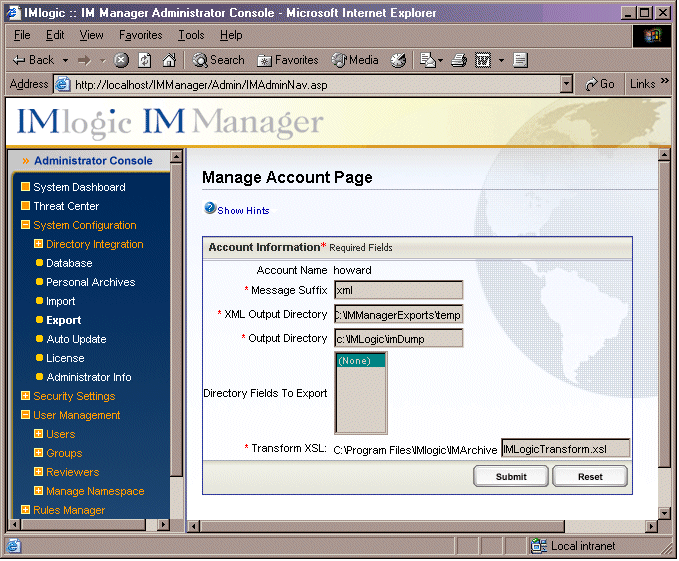
IM Manager Administrator console: Manage Account Page
|
Copyright © 2014 CA.
All rights reserved.
|
|