

Achieving an optimal layout can be a challenge, as the width of each column in the grid is determined by the widest <parameter> element in that column. This default behavior can be modified using <parameter> attributes, including:
Defines the grid column in which the parameter should start.
Specifies that a parameter is to span several columns.
Defines the grid row in which the parameter should start.
Specifies that a parameter is to span several rows of the grid.
Changes the cell width, typically as a percentage of available space.
Specifies the number of characters that the parameter should display.
Specifies how the parameter is to be aligned within its cell.
Specifies how the parameter is to be aligned vertically within its cell.
To lay out the parameters in the example above vertically we can use the ‘col’ and ‘row’ attributes to indicate how the parameter should be shown:
… <parameters> <parameter name="txtMatch" type="text" label="Match this text in e-mail title" argpos="1" col="1" row="1" /> <parameter name="chkFlag" type="checkbox" label="Flag:" argpos="2" align="right" col="1" row="2" /> <parameter name="lstOptions" type="list" label="Options:" argpos="3" col="1" row="3" > <option value="1">One</option> <option value="2">Two</option> <option value="3">Three</option> </parameter> </parameters> …
In fact the ‘row’ attributes could be omitted because col="1" will automatically start a new row.
Example search screen: Based on the <parameter> elements with col/row specified
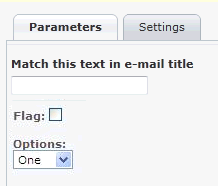
|
Copyright © 2014 CA.
All rights reserved.
|
|