

This section contains the following topics:
Create Harvest Projects Using the Lifecycle Template
Use the Service Desk Clarity Connector Request for Change Form
Promote Harvest Package through Service Desk Clarity Connector Lifecycle States
Demote Harvest Package from Test to Development Lifecycle State
Create Harvest Package and Associate to CA Clarity PPM Feature Task
Use CA Technologies Harvest Service Desk Clarity Connector lifecycle template to create new Harvest projects, and to define the project forms and processes. This project template provides the necessary forms and processes to integrate Harvest with Service Desk and CA Clarity PPM.
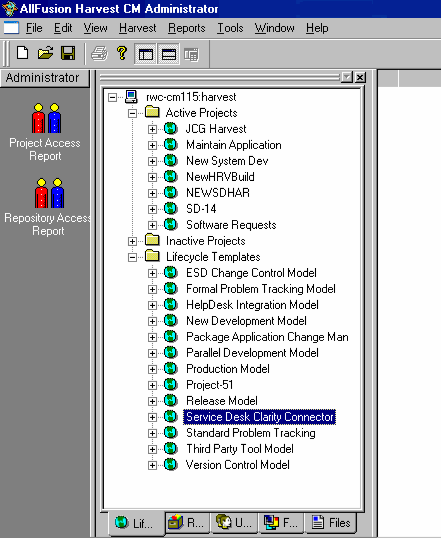
Use the existing AllFusion Harvest Change Manager (CM) Administrator functionality to create the Harvest project in Harvest.
To create a Harvest project using the Service Desk Clarity Connector lifecycle template
The shortcut menu appears.
The Copy Project window opens.
The new active project appears in the Active Projects list.
When you create Harvest packages using CA Clarity PPM or Service Desk, a Service Desk Clarity Connector Request for Change form is created that is associated to the package. Some of the form tabs-Origination, Service Desk, and CA Clarity PPM-are specific to the connection and are pre-populated with read-only information that is brought over from Service Desk and CA Clarity PPM. To view the specific fields that are mapped, see the appendix "Field Mappings."
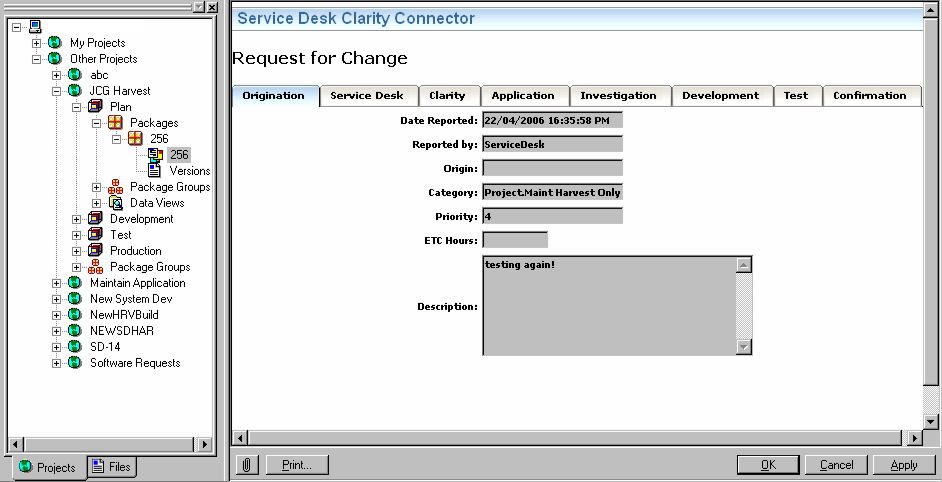
To access the form associated to the package
From the list, expand the Harvest package to show the form associated with the package, and click the form. The Request For Change form opens in the right pane.
The Service Desk Clarity Connector lifecycle template has four default lifecycle states: plan, development, test, and production. As the package transitions from one lifecycle state to the next, you will promote the package in Harvest. When you promote or demote a Harvest package that is associated with a Service Desk change order, Harvest sends an update to Service Desk. The log comment is entered in Service Desk Change Order Activity Log List. Harvest package lifecycle state changes are also tracked on the Task Details page in Clarity, and on the integrated dashboard portlet of Clarity project.
To promote a Harvest package
The shortcut menu appears.
Use AllFusion Harvest CM Workbench to demote Harvest packages. If you demote a package that is associated with a Service Desk change order from the test lifecycle state to the development lifecycle state, Harvest sends an update to Service Desk. The log comment is entered in Service Desk Change Order Activity Log List. Harvest package lifecycle state changes are also tracked on the Task Details page in CA Clarity PPM, and on the integrated dashboard portlet of CA Clarity PPM project.
To demote a Harvest package from the test lifecycle state to the development lifecycle state
The shortcut menu appears.
The package is demoted to Dev.
When you want to track the work that is represented by a CA Clarity PPM feature task in Harvest, you can create new packages and associate them to an existing form. This process captures all the work in that same form through its association to the CA Clarity PPM feature task.
To create a package
The Create RFC dialog opens.
The new package is listed beneath the Plan lifecycle state on the Workbench.
To create an association between the new package and an existing form
The Package Properties dialog opens.
The Find Form dialog opens.
The Find Form dialog closes.
The associated form is listed beneath the new package on the Workbench.
In CA Clarity PPM, the feature task associated to the form reflects an additional package. Harvest package lifecycle state changes are also tracked on the Task Details page in CA Clarity PPM, and on the integrated dashboard portlet of CA Clarity PPM project.
|
Copyright © 2013 CA.
All rights reserved.
|
|