

Perform these steps on the machine where you intend to install CA Process Automation:
Important! The CA Process Automation installation depends on certain third-party components being present on the server. Install all the necessary third-party requirements before installing the CA Process Automation software.
Note: Ensure Java Runtime Environment-64 bit is installed.
Follow these steps:
The file initiates the installation and prompts you to select a language.
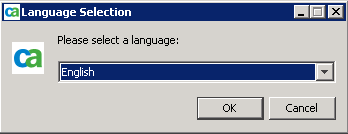
The Welcome window opens.
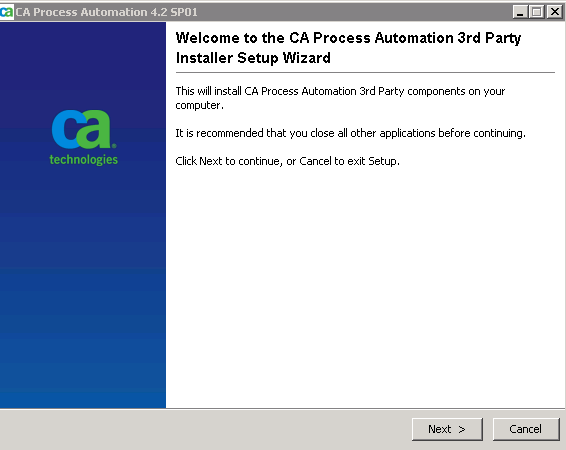
The License Agreement window opens.
The Destination Directory window opens.
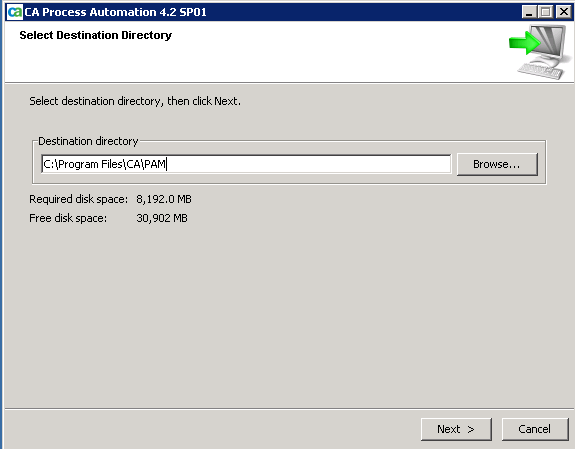
Note: The length of the path name for the destination directory must not exceed 255 characters. The best practice is to keep the field length to fewer than 64 characters.
The installer creates the folder automatically.
The Prerequisites for CA Process Automation Installation window opens.
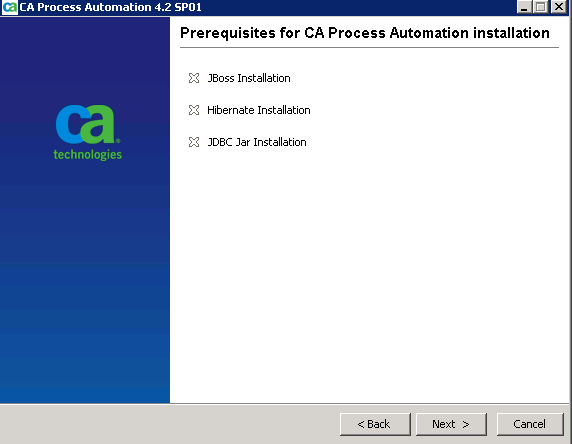
Monitor the installation of JBoss and third-party components.
The JDBC Jars Installation window opens.
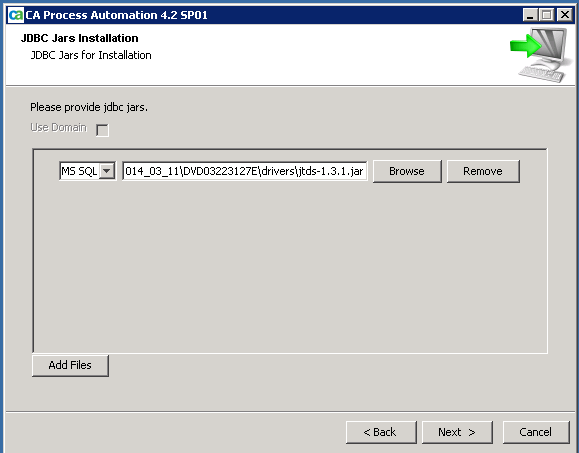
Note: Do not change the jdbc jar path (The Installation Wizard defaults to the correct location).
The Prerequisites for CA Process Automation installation window opens.
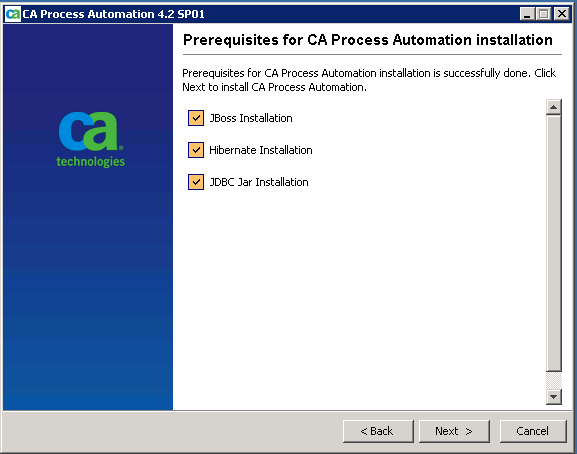
The Completing CA Process Automation Setup Wizard opens.
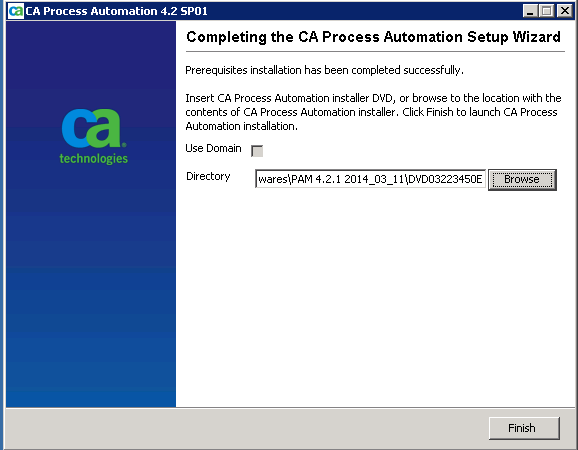
Note: The CA Process Automation installer takes several minutes to appear.
The third-party prerequisites are installed and the CA Process Automation Installation window opens.
|
Copyright © 2014 CA.
All rights reserved.
|
|