

Set up the database so that the CA Service Catalog users and the catalog system can function correctly.
Follow these steps:
Specifies the database software vendor.
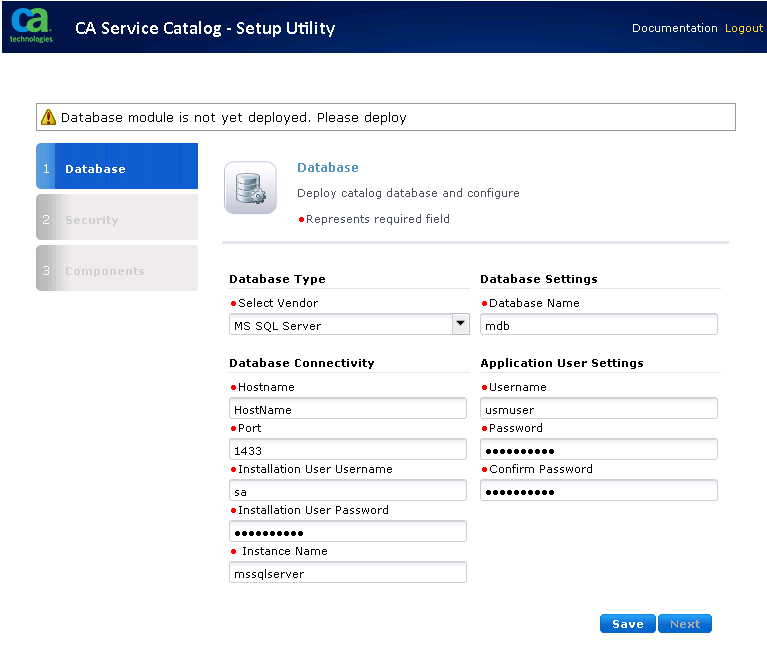
Specifies the computer name of the Microsoft SQL Server (SQL Server).
Default: localhost
Specifies the TCP Port number of the database server.
Default: 1433
Specifies the user name and password of the SQL Server database administrator (DBA). The setup utility uses these credentials to set up the CA Service Catalog database.
Default Username: sa
Defines the SQL Server instance name for the MDB. For example, myinstance. You can specify either a primary instance or a named instance.
Specifies the name of the CA Service Catalog database.
Default Database Name: mdb
To install the CA Service Catalog database schema into an existing database, specify the name of that database.
Follow these guidelines:
Specifies the user name and password for accessing this database.
The user name and password are created in the database. CA Service Catalog uses this user name and password to connect to the database.
Important! Record the passwords for reference in the Installation Worksheet.
A confirmation message appears. The database setup takes several minutes to complete.
The CA Service Catalog database setup is complete.
|
Copyright © 2014 CA.
All rights reserved.
|
|