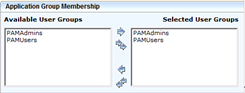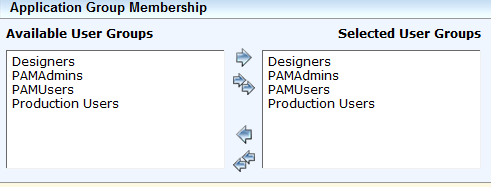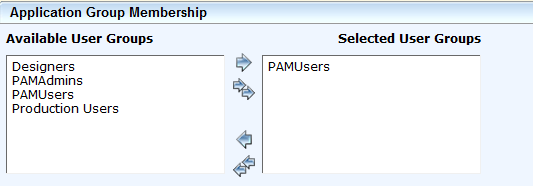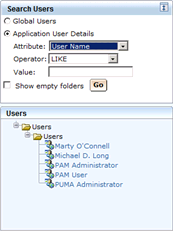Install the Components › Install CA Process Automation › Verify CA EEM Application and Users › Add CA EEM User to the CA Process Automation Application
Add CA EEM User to the CA Process Automation Application
You can add CA EEM user to CA Process Automation to validate the credentials and information.
Follow these steps:
- Select the user that you want to have access to the CA Process Automation application.
- Click the Add Application User Details button.
Example: pamadmin
The Application Group Membership window opens.
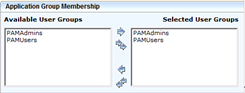
- Perform the following steps under Application Group Membership:
- Use the arrows to move the user from Available User Groups to Selected User Groups.
We recommend CA Process Automation Administrators be members of both User Groups.
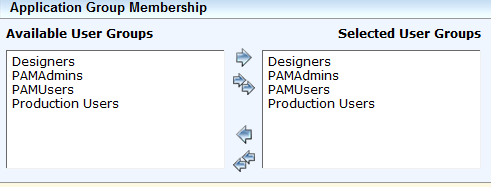
- Use the arrows to move the user from Available User Groups to Selected User Groups.
We recommend CA Process Automation Users be members of CA Process Automation Users only.
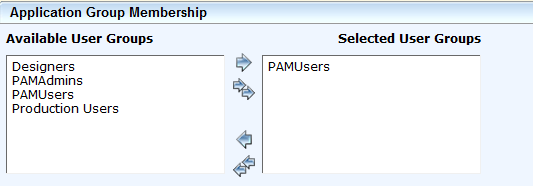
- Click Save.
After all of the CA Process Automation Administrators and Users have been set up, confirm the CA Process Automation Application Users.
- Select Application User Details.
- Complete the following details, and click Go.
- Attribute
-
Specifies the attribute for the search.
Value: User Name
- Operator
-
Specifies the operator type.
Value: LIKE
- Value
-
Specifies the value for the search. Leave this field blank.
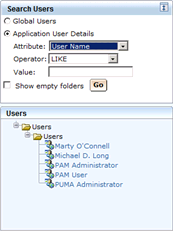
- Verify that the Users with CA Process Automation access are listed.
- Click Log Out to exit CA EEM.
You have added users to CA Process Automation.
Copyright © 2014 CA.
All rights reserved.
 
|
|