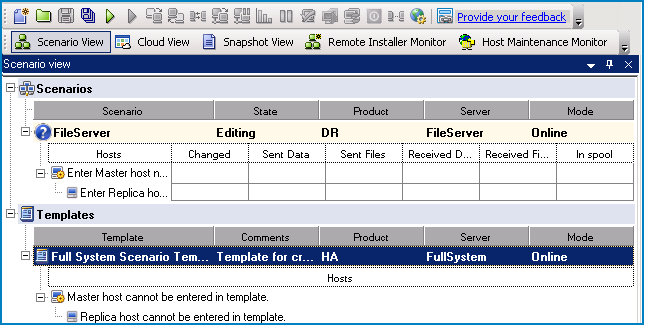Protecting Full Systems › Creating a Full System Scenario Using the Template with Predefined Replica Details › Create a Template
Create a Template
Create a template first with basic information. After you create the template, you can modify the template to specify the replica details.
Follow these steps:
- Log in to Arcserve RHA as an Administrator and open the RHA Manager.
- Click Scenario, New or click New.
The Scenario Creation Wizard opens.
- Click Create a New Template.
The Select Server and Product Type screen opens.
- Select the following options and click Next.
- Select Server Type: Full System
- Select Product Type: High Availability Scenario (HA) or Replication and Data Recovery (DR)
- Integration Options: None
The Template Name and Comments screen opens.
- Enter a name and description for the template. Click Next.
The Template Properties screen opens.
- Configure the template properties as required and click Next.
The Master and Replica Properties screen opens.
- Configure the master and replica properties as required and click Finish.
The template is created and you can see the template in the Scenario view.
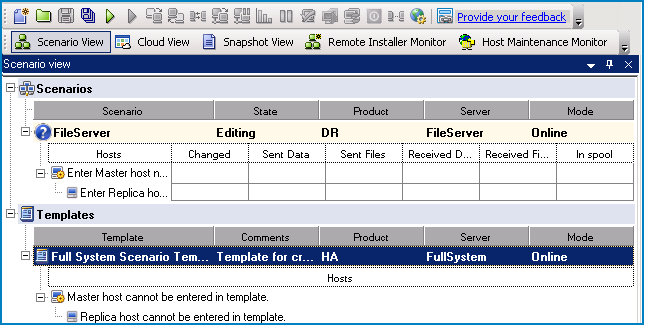
Copyright © 2014 Arcserve.
All rights reserved.
 
|
|