

Virtual Standby lets you restore Microsoft Exchange Data from CA ARCserve D2D recovery points. From the recovery points you can recover or restore mailboxes, mailbox folders, and individual email messages.
Note: To perform granular restores of Exchange server data, your account must have the required access permissions. For more information, see the CA ARCserve D2D User Guide.
To restore Microsoft Exchange email messages
From the Node screen, expand the group containing the node that you want to restore.
Click the check box next to the node that you want to restore and then click Restore on the toolbar.
The Restore Exchange Mails dialog opens.
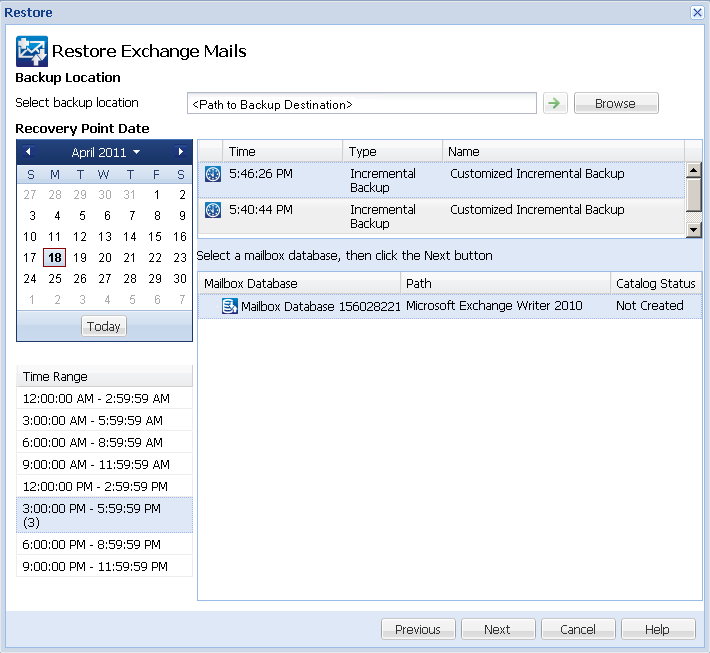
The calendar view will highlight (in green) all dates during the displayed time period that contain recovery points for that backup source.
The corresponding Exchange mailbox databases for that date are displayed, along with the time of the backup, the type of backup that was performed, and the name of the backup.
Note: If you did not enable the Exchange Granular Restore option during backup (no catalog generated), a notification message will be displayed asking you if you want to generate an Exchange Granular Restore catalog at this time. If you select No for generating a catalog now, you will not be able to browse to or select a granular recovery point. As a result you will only be able to perform full database restore from the Browse Recovery Points Restore dialog.
The Restore Exchange Mails dialog is updated to display a listing of the mailbox content for the selected database.
Note: Exchange Granular Restore supports email restores only. Calendar, Contacts, Notes and Tasks restores are not supported.
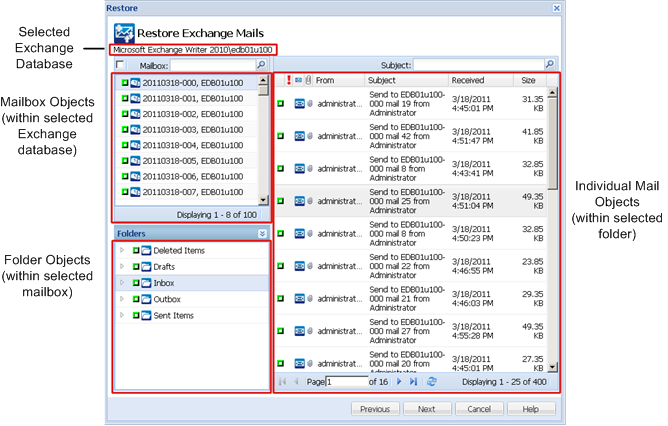
You can select the entire content or partial content of the Exchange object to restore. You can select multiple Exchange objects to restore.
Note: CA ARCserve D2D does not support granular recovery of Exchange public folder objects. You need to use Application Restore to recover the entire public folder database and then extract the specific Exchange object you need.
Note: When using CA ARCserve D2D to restore individual mailbox/mail objects from the Exchange mailbox database, the operating system used for the restore must be same as used when it was backed up (including the same Windows Version number and Service Pack level and also the related version of the visual C++ redistributable package required to support it).
Note: During browse and restore of emails from the CA ARCserve D2D UI, the "From" field property of the message may not display in the UI for mailboxes which have never logged in to the exchange server. However, if this occurs the emails will still be correctly restored.
If you select a mailbox database, all of the mailboxes in that database will be restored.
If you select a mailbox level, all corresponding content (folders and individual mail) within that mailbox will be restored.
If you select the mailbox folder level, all corresponding mail content within that folder will be restored.
If you select the individual mail level, only the selected mail object(s) will be restored.
Note: For Exchange 2003 only, if the individual mail to be restored was sent using any email client other than Outlook and the mail had some type of flag status marker attached to it when it was backed up, the mail itself will be restored, but the attached marker will not be included with the restored mail.
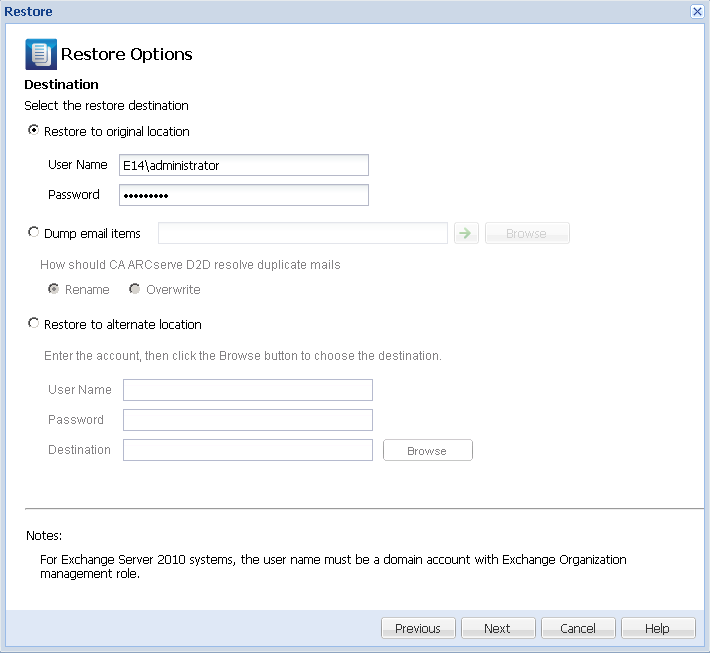
The available options are to restore to the original location of the backup or restore to a different location.
Note: For Exchange 2010, archived mailbox items cannot be restored to the original location. Archived mailbox items can only be restored to an alternate location or to a local disk. In addition, regular mailbox items cannot be restored to archive mailboxes.
Restores the mails to the original location from where the backup image was captured. Mails will retain the same hierarchy and be restored to its original mailbox and original folder.
Note: When restoring a mailbox or mail to the original location, make sure the destination mailbox is available, or else the restore will fail. CA ARCserve D2D only validates the destination when the restore job is submitted.
Restores the mails to a disk. This disk location can be local or a remote machine.The restored mails will maintain the same hierarchy as they had in the corresponding Exchange Mailbox. The file name will become the subject of mail.
Note: If the mail subject, folder name, or mailbox name includes any of the following characters, the character will be replaced by hyphen (-) in file name: \ / : * ? " < > |
For this option, you also need to specify what you want CA ARCserve D2D to do to resolve a conflict situation. In Exchange, you can have multiple mail objects with the same name under the same folder. However in a File System, two files with the same name cannot co-exist under the same folder.
There are two options to resolve this conflict situation:
Note: When you select individual mail objects to restore to the disk (dump), by default the format of the restored mail object will be an Outlook Message (.MSG) file and not a Personal Storage Table (.PST) file.
Restores the mails to a specified location or lets you browse to the location where your backup images will be restored. The destination must be a mailbox in the same Exchange organization, and a new folder name is required. (If you are attempting to restore mails to an alternate location, the destination cannot be a public folder).
Note: When restoring mail to an alternate location, if the specified destination folder already exists, the restore will continue. However, if the specified folder does not exist, then CA ARCserve D2D will create the folder first and then continue the restore.
After inputting the User Name and Password, you can click the Browse button to navigate through a list of all Exchange Servers, Storage Groups, Exchange Databases, and Mailboxes in the current organization.
Select any mailbox as the destination.
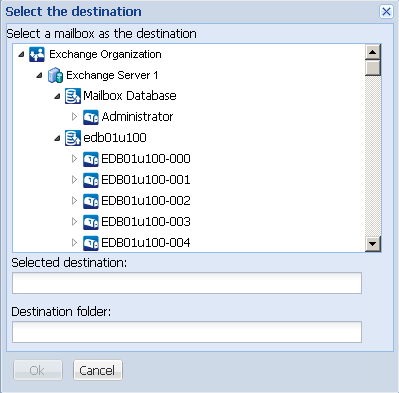
The Restore Summary dialog is displayed.
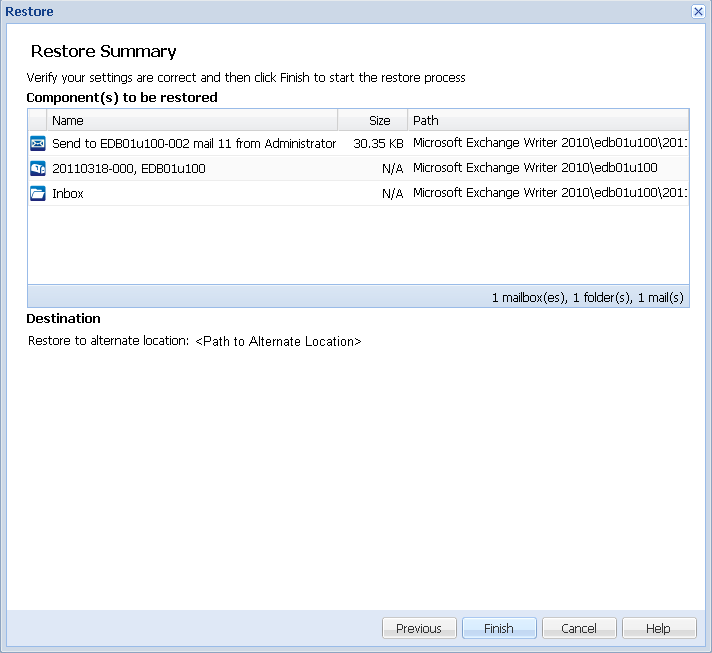
Note: When the Catalog and Restore Job for Exchange Granular Restore is in progress, the backup session will be in a mounted state. Do not perform any operation (format, change drive letter, delete partition, etc.) on this mounted volume.
|
Copyright © 2013 CA.
All rights reserved.
|
|