

Both the Windows Client and the Web Client have Schedulers. The Schedulers provide a consistent set of scheduling services for all output activities within the user-interfaces. You can schedule events by month, week, day, hour, and minute.
For example, suppose you wanted to be kept up to date on the scratch status of volumes by displaying a daily report on your web site. To do this, you could schedule a report based on the Volumes object to run every morning at 9:00 AM and set the Destination of the report to Web Publishing in the Windows Client, or Publish to Web in the Web Client. With this setup, the user-interface automatically runs a report on current volume activity every morning and publish the web report on your web server.
Note: For more information about Web Publishing using the Windows Client, see the CAVantage SRM Windows Client Guide. For more information about publishing reports to a web server using the Web Client, see the CAVantage SRM Web Client Guide.
Both the Windows Client and the Web Client have Start Scheduler and Stop Scheduler options found under their Tools options. And the Windows Client has the Schedule List option and the Web Client has a Schedule Status option found under their Tools options which you can use to manage the different user-interface's scheduled items.
The Windows Client also has the Start Scheduler icon and the Schedule List icon in the Windows Client main menu Toolbar.
The following is an example of the Web Client Scheduler Status Window displayed when you select the Schedule Status option in the Tools menu:
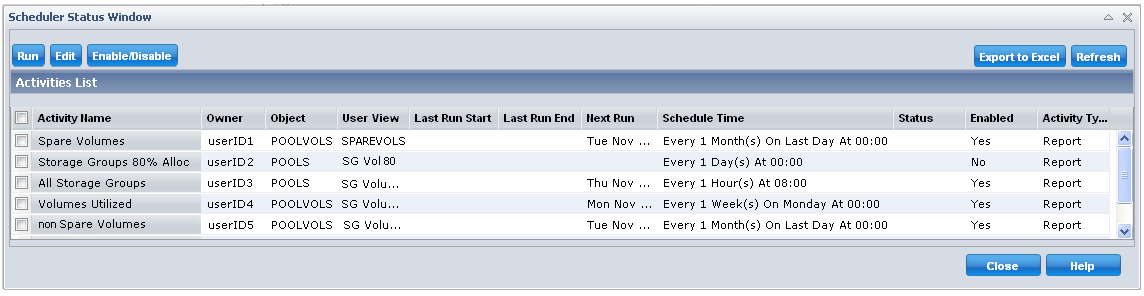
The following is a sample of the Windows Client Schedule List window that is displayed when you select the Schedule List icon in the main toolbar, or the Schedule List menu item from the Tools menu:
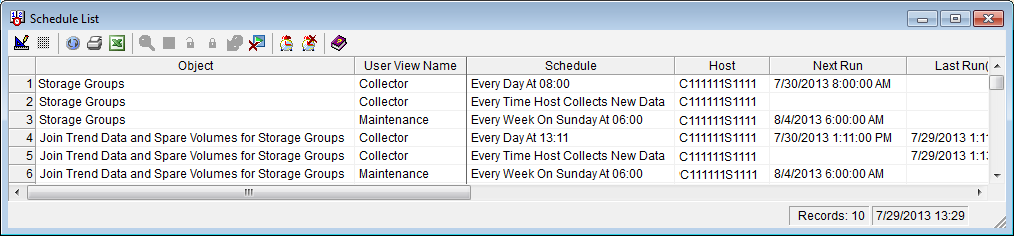
|
Copyright © 2011 CA Technologies.
All rights reserved.
|
|