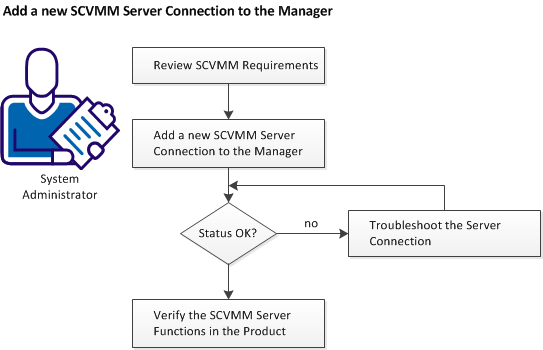Administration Guide › Managing Virtual Environments › Microsoft Hyper-V Server › How to Configure Hyper-V Management › (Optional) Add the SCVMM Management Instance to the CA Virtual Assurance Manager
(Optional) Add the SCVMM Management Instance to the CA Virtual Assurance Manager
The following diagram provides an overview about the required actions. The diagram includes corresponding troubleshooting strategies in case of connection problems.
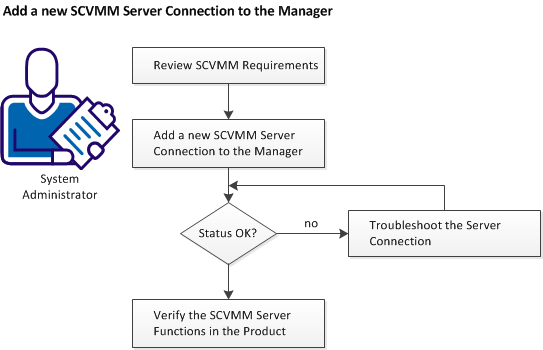
Follow these steps:
Apply Required Settings for Using Microsoft SCVMM
Add a New SCVMM Server Connection to the Manager
SCVMM Server Connection Failed
Copyright © 2015 CA Technologies.
All rights reserved.
 
|
|