

This section contains the following topics:
How Web Agents Secure Resources
How Web Agents and the Policy Server Work Together
How the Agent Reads CA SiteMinder® Cookies
Framework and Traditional Agent Architectures
Parameters Requiring a Server Restart when Changed
Multiple Agent for IIS Directory Structures According to Operating Environment
A CA SiteMinder® Web Agent is a software component that controls access to any resource that can be identified by a URL. The Web Agent resides on a web server and intercepts requests for a resource to determine whether or not the resource is protected by CA SiteMinder®. The Web Agent then interacts with the Policy Server to authenticate and authorize users who request access to the protected web server resources.
Web Agents perform the following tasks:
For a list of CA SiteMinder® Web Agents and supported Web server platforms, go to Technical Support and search for CA SiteMinder® Support Matrix.
Web Agents reside on web servers as illustrated in the following diagram:
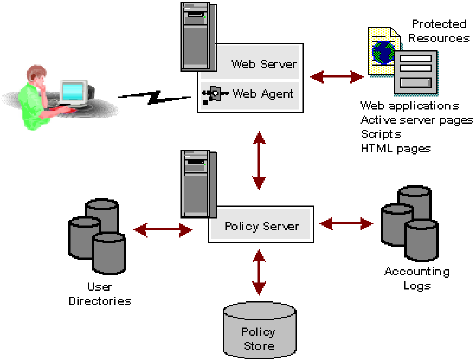
To enforce access control, the Web Agent interacts with the Policy Server, where all authentication and authorization decisions are made.
The Web Agent intercepts user requests for resources and checks with the Policy Server to see if the requested resource is protected. If the resource is unprotected, the access request proceeds directly to the web server. If the resource is protected, the following occurs:
The user responds with the appropriate credentials.
The Web Agent also receives user-specific attributes, in the form of a response, to enable Web content personalization and session management. A response is a personalized message or other user-specific information returned to the Web Agent from the Policy Server after authorizing the user. It consists of name-value attribute pairs that are added to HTTP headers by the Web Agent for use with Web applications. Examples of responses include the following:
The following diagram shows the communication between the Web Agent and the Policy Server:
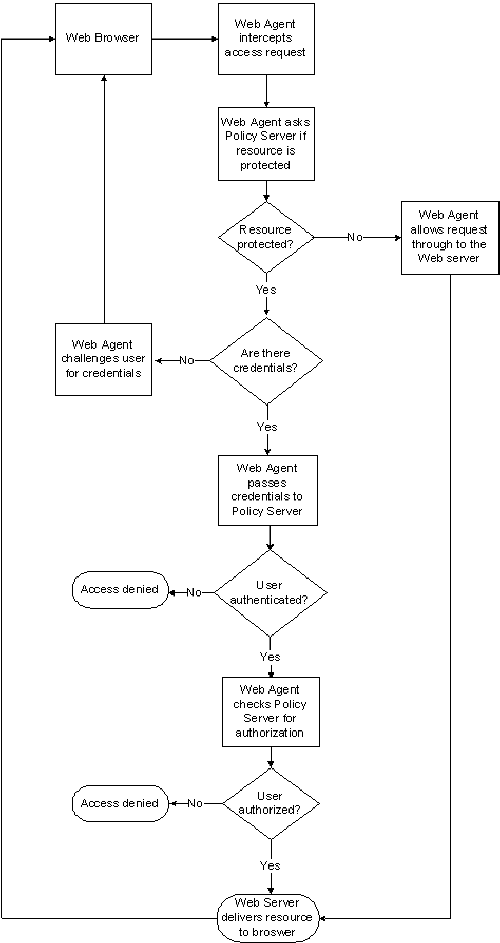
By default, the Policy Server and Web Agent calculate time relative to Greenwich Mean Time (GMT). Therefore, for each system that has a Policy Server or Web Agent installed, the system clock must be set for the time zone appropriate to that system’s geographical location.
The following illustration shows how the Policy Server executes a policy relative to time. A resource is stored on a web server in Massachusetts and is protected by a Policy Server in California. The policy allows access to the resource between 9:00 AM and 5:00 PM. However, the user in Massachusetts can still access the resource at 6:00 PM because the policy is based on the Policy Server’s time zone, Pacific Standard Time (PST), which is three hours behind the Web Agent’s time zone, Eastern Standard Time (EST).
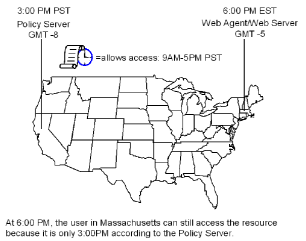
Note: For Windows systems, both the time zone setting and the time of day (set in the Date/Time control panel) must agree. For example, to reset a system in the U.S. from Eastern time to Pacific time, perform the following tasks in the order shown:
If these settings differ, single sign-on across multiple domains and agent key management will not work properly.
|
Copyright © 2013 CA.
All rights reserved.
|
|