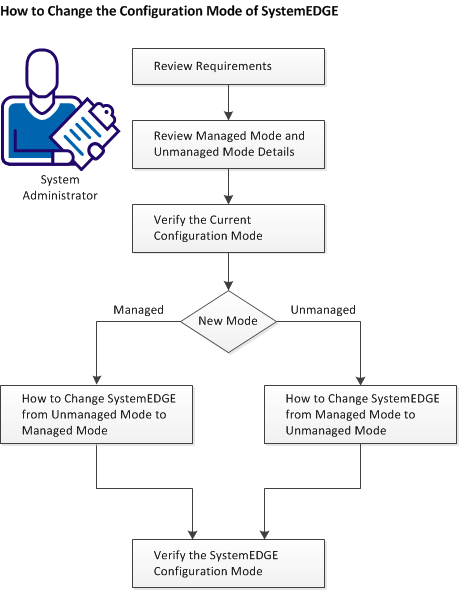Administration Guide › Managing SystemEDGE and Application Insight Modules (AIMs) › How to Change the Configuration Mode for SystemEDGE
How to Change the Configuration Mode for SystemEDGE
In some cases, it can be necessary to change the configuration mode of SystemEDGE. The following diagram provides an overview of the required actions to change the configuration mode.
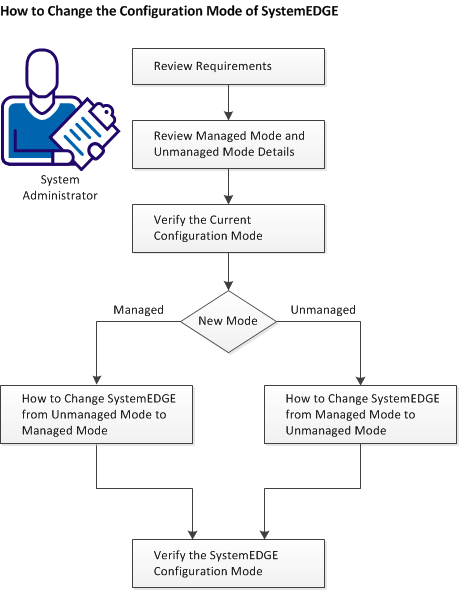
Follow these steps:
Review Requirements
Review Managed Mode and Unmanaged Mode Details
Verify the Current Configuration Mode of SystemEDGE
How to Change SystemEDGE from Managed Mode to Unmanaged Mode
How to Change SystemEDGE from Unmanaged Mode to Managed Mode
Verify the SystemEDGE Configuration Mode
Copyright © 2015 CA Technologies.
All rights reserved.
 
|
|