

You can restrict the time of day or days of the week a given user group can access CA User Activity Reporting Module by creating a calendar for the times to grant access, creating a custom role, creating a new policy based on the policy providing CA User Activity Reporting Module access, and assigning the calendar and custom role to this policy.
Example--Limit External Auditors' Access to CA User Activity Reporting Module to Weekdays
To limit certain group's access to CA User Activity Reporting Module to business days, create a calendar for weekdays and add it to the policies that grant auditors specific access.
For example, if you wanted to limit External Auditor's access to CA User Activity Reporting Module to business hours, create a calendar that specifies weekdays, Monday through Friday, 9 a.m. to 5 p.m., for all months of the year.
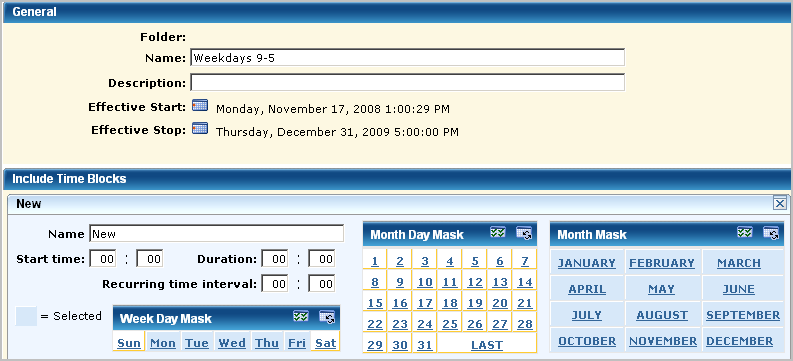
Create a role for external auditors.
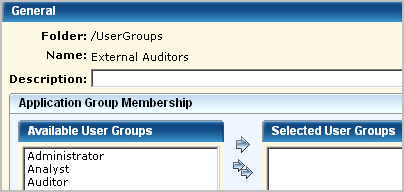
Open the CALM Application Access scoping policy and save it as ExternalAuditors-CALM Application Access, select the Weekdays 9-5 calendar and select the user group External Auditors as the identity.
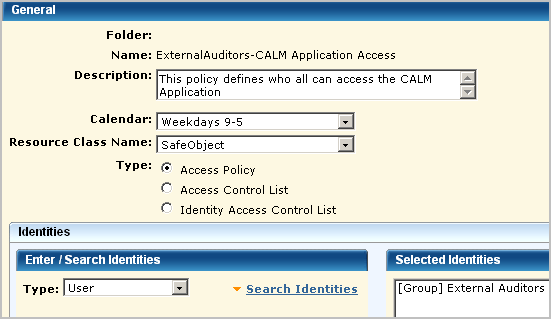
Important! Use the Calendar feature only with policies that grant access. Do not use it with policies that deny access.
|
Copyright © 2013 CA.
All rights reserved.
|
|