

Exporting predefined access policies is a recommended way of preserving a backup in the event an access policy is inadvertently deleted or corrupted.
Important! Since corruption to policies can occur during a system or CA EEM service restart, it is important to have a current backup to restore. In addition, you should back up CA EEM periodically, for example, after an installation of a new CA User Activity Reporting Module and after creating custom policies.
You can export all of the policies for each type of access policy. When you export policies, an XML file is generated for each policy of the selected type. The XML files are zipped into a zip file named CAELM[1].xml.gz that contains the CAELM[1].xml document. You save the exported zip file to a directory of your choice.
Before you can restore your saved backup file, you need to copy them to the following directory of the CA User Activity Reporting Module with the internal user store: /opt/CA/LogManager/EEM. You can do this copy after a save to your local directory or wait and copy them only if a restore is needed.
The format in which policies are exported depends on the number of objects being exported.
It is a good practice to rename filename (CAELM[n]), in a meaningful way when you do the export. For example, export the files from the three policy folders containing predefined policies as CAELM_CalmAccessPolicies, CAELM_EventPolicies, and CAELM_ScopingPolicies.
Note: The same extensions, xml.gz or tar.gz, must be maintained.
You can extract the XML file containing the access policy definition from the zip file and use it as input to the safex utility, used to restore the access policy.
To back up all access policies
That policy table, Access Policies - "CALM" appears
The Save As dialog appears.
If you do not change the file name, the zip file is saved as CAELM[1].xml.gz.
The Download Complete dialog closes. The policy list remains displayed in the left pane.
That policy table, Event Policies appears
A message appears asking whether you want to replace the existing CAELM[1].xml.gz file.
The Download Complete dialog closes. The policy list remains displayed in the left pane.
That policy table, Scoping Policies appears
A message appears asking whether you want to replace the existing CAELM[1].xml.gz file.
The Download Complete dialog closes. The policy list remains displayed in the left pane.
The Access Policies list closes.
Example --CAELM[1].xml for CALM Access Policies
Following is an entry for one policy in the CAELM[1].xml file.
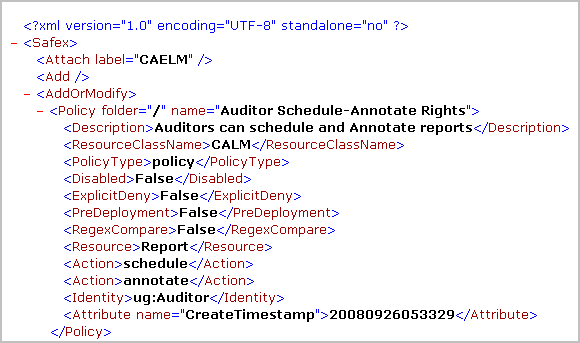
|
Copyright © 2013 CA.
All rights reserved.
|
|