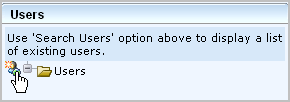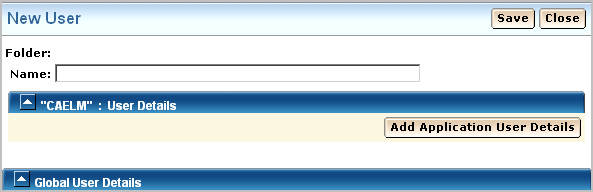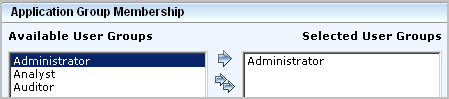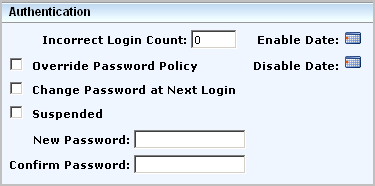Overview Guide › Quick Start Deployment › Configure the First Administrator
Configure the First Administrator
After installing a single-server CA User Activity Reporting Module, you prepare for configuration by browsing to the URL of the CA User Activity Reporting Module from a remote workstation, logging on, and creating an Administrator account you can use to perform the configuration.
Note: For the purpose of this Quick Start deployment, we accept the default user store, and the default password policies. Typically, these are configured before adding the first Administrator.
To configure the first Administrator
- Connect to the following URL from your browser, where hostname is either the host name or IP address of the server where you installed the CA User Activity Reporting Module.
https://<hostname>:5250/spin/calm
- If a security alert appears, do the following:
- Click View Certificate.
- Click Install Certificate, accept the defaults, and finish the import wizard.
A security warning appears stating you are about to install a certificate claiming to represent the host name of the CA User Activity Reporting Module server.
- Click Yes.
The root certificate is installed and a successful import message appears.
- Click OK.
The trusted certificate dialog appears.
- (Optional) Click the Certification Path and verify the certificate status says this certificate is OK.
- Click OK, and then click Yes.
The logon page appears.
- Log on with the EiamAdmin user name and the password you creating when you used to install the software. Click Log In.
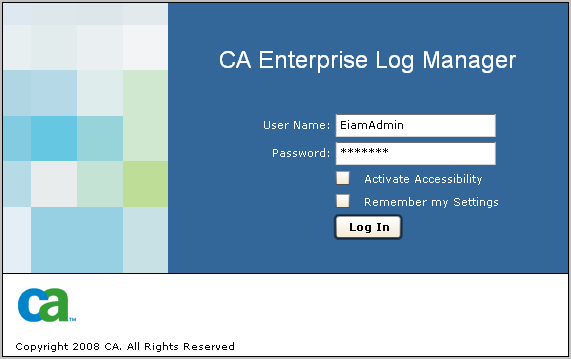
The application opens with only the Administrator tab and the User and Access Management subtab active.
- Click Users.
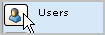
- Click Add New User.
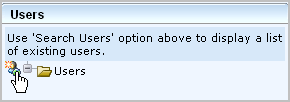
- Enter your name in the Name field and click Add Application User Details.
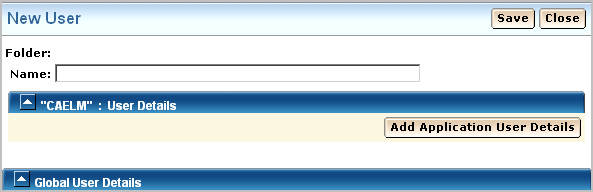
- Select Administrator and move it to the Selected User Groups list.
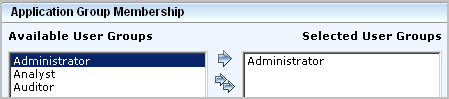
- Under Authentication, enter a password for this new account in the two fields for entry and confirmation.
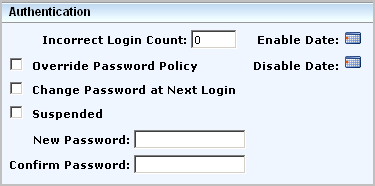
- Click Save and then click Close. Click Close.
- Click the Log out link on the toolbar.
The logon page appears.
- Log back into CA User Activity Reporting Module with the Administrator credentials you just defined.
CA User Activity Reporting Module opens with all functionality enabled. The Queries and Reports tab and Queries subtab is displayed.
- (Optional) View your login attempts as follows:
- Select the System Access from the query tag list.
- Select System Access Detail from the query list.
The query results show your two login attempts, first as EiamAdmin, then with your Administrator name where the login attempts are marked with S for successful.

Copyright © 2013 CA.
All rights reserved.
 
|
|


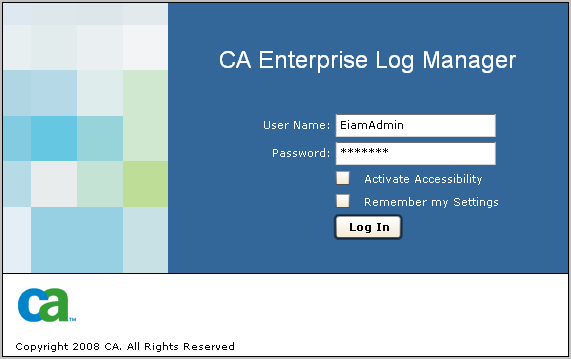
![]()