

You can create an access filter to restrict access to log data meeting the filter criteria. By default all CA User Activity Reporting Module application users have query access to event log data stored in the event log stores of the active CA User Activity Reporting Module server, peer servers in a meshed federation or descendant servers in a hierarchical federation.
You can restrict access to the event log store of one or more specific CA User Activity Reporting Module servers by creating a data access filter. You can apply an access filter to an individual or a group.
To create an access filter for a user-defined role
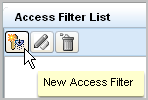
The Access Filter Design wizard appears.
For example, select the application group you created for this purpose.
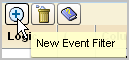
The Access Filter you created appears.
|
Copyright © 2013 CA.
All rights reserved.
|
|