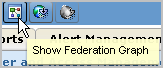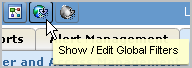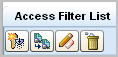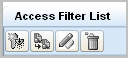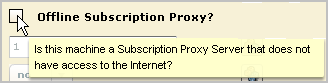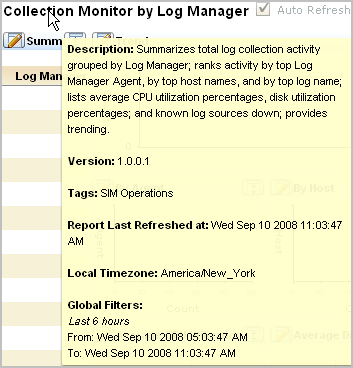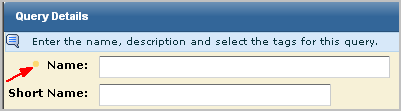Overview Guide › Learning More about CA User Activity Reporting Module › Display Tooltips
Display Tooltips
You can identify the purpose of buttons, check boxes, and reports on the CA User Activity Reporting Module page in your current view.
To display tooltips and other help
- Move your cursor over the buttons to display the description of the button function. You can view the function of any button in this way.
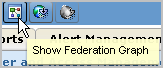
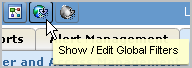
- Notice the difference between active and inactive buttons.
Enabled, active buttons are displayed in color. For example, Administrators of user and access management view the Access Filter List button in color.
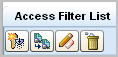
Disabled, inactive buttons are displayed in black and white. For example, Auditors view the Access Filter List buttons in black and white.
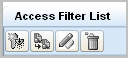
- View descriptions for entry fields or check boxes by moving your cursor over the field name.
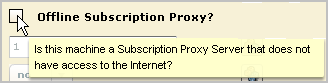
- View descriptions of reports by moving your cursor over the report name.
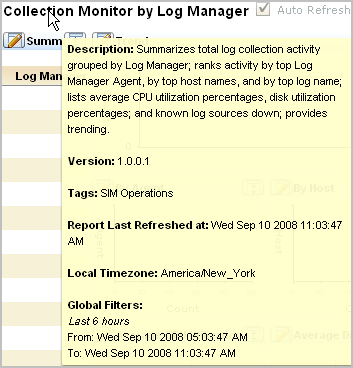
- Notice an orange dot to the left of some fields. This dot indicates that the field is required. For configurations you can save, a save is not allowed until you have entries in all required fields.
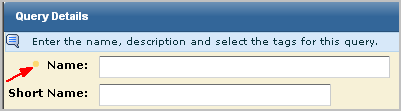
Copyright © 2013 CA.
All rights reserved.
 
|
|