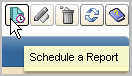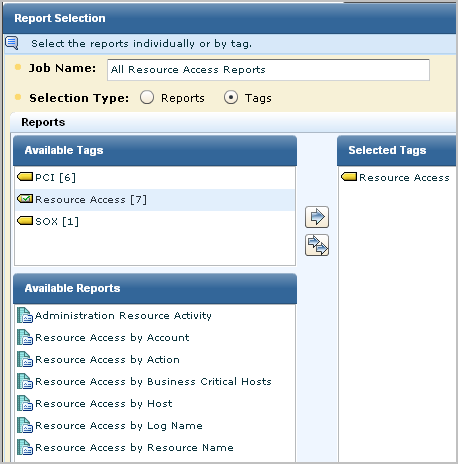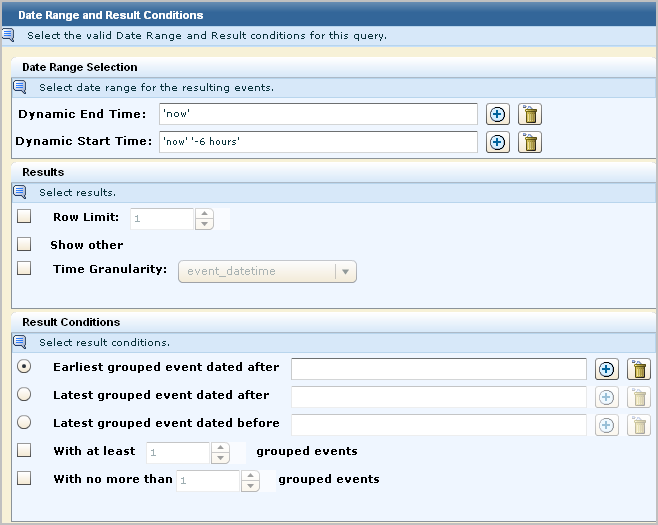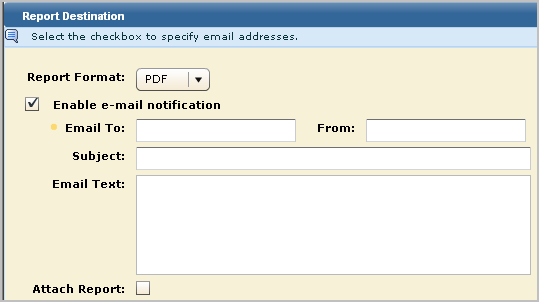Administration Guide › Scheduled Reports › Example: Schedule Reports with a Common Tag
Example: Schedule Reports with a Common Tag
You can schedule one or more reports to be generated at the specified frequency with the specified end date.
Auditors, Analysts, and Administrators can schedule reports.
To schedule a report
- Click the Scheduled Reports tab, the Report Scheduling subtab, and then click Schedule a Report.
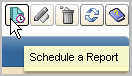
The Schedule Report wizard appears with Step 1, Report Selection, selected.

- Enter a job name, select Reports to enable selection of individual reports or select Tags to enable selection of all the reports associated with a selected tag.
In the following example, selecting the Resource Access tags is an easy way to select the six reports with this tag.
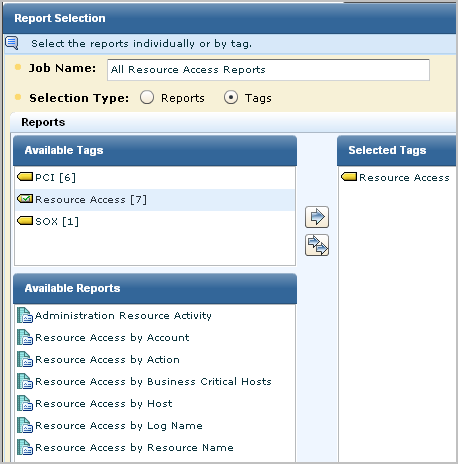
- (Optional) Click Report Filters and create a new event filter to limit the report to the data you need.
- (Optional) Click Result Conditions and select a date range and/or result conditions for this query. For example, to search for events that occurred within the last six hours, select 'now' as the dynamic end time and select 'now' and '-6 hours' as the dynamic start time. Select Row Limit and select a number, such as 250.
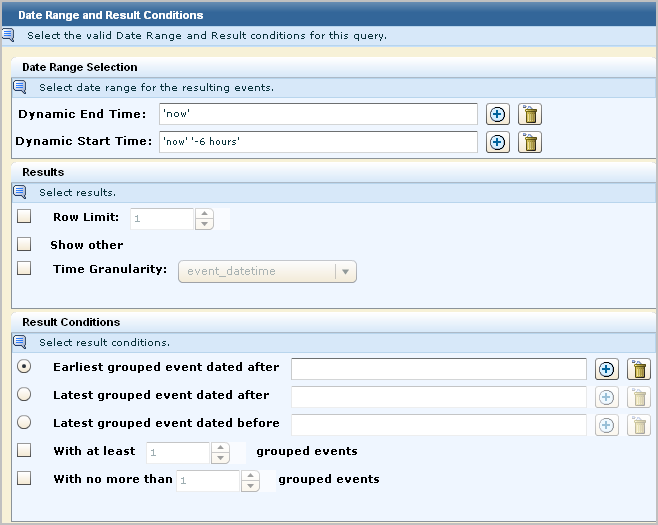
- Click Scheduled Jobs to schedule the generation for Now or select another option and specify the details.
- Click Destination, specify whether to format the report as an Excel spreadsheet, a PDF, XML, CSV. A spreadsheet is appropriate for tabular data. A PDF is appropriate for graphics. Optionally, you can send an email notification. (Use the comma as a delimiter between email addresses.) The email can be sent without the report just for confirmation that the scheduled report was generated, or you can send the report as an attachment to the email.
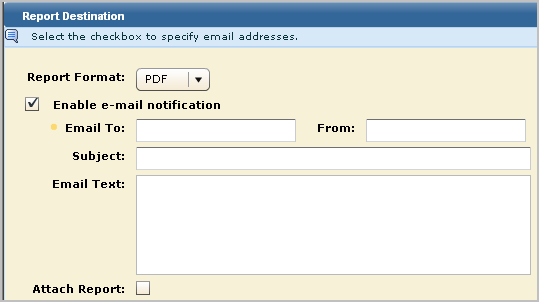
Note: The Administrator can configure reports to be deleted after a specified retention period. Retaining an email copy may be used a backup alternative to manual archiving.
- Click Server Selection and select one or more severs for the reports and indicate whether to query the server's federation.
- Click Save and Close.
The selected reports are scheduled for generation.

Copyright © 2013 CA.
All rights reserved.
 
|
|