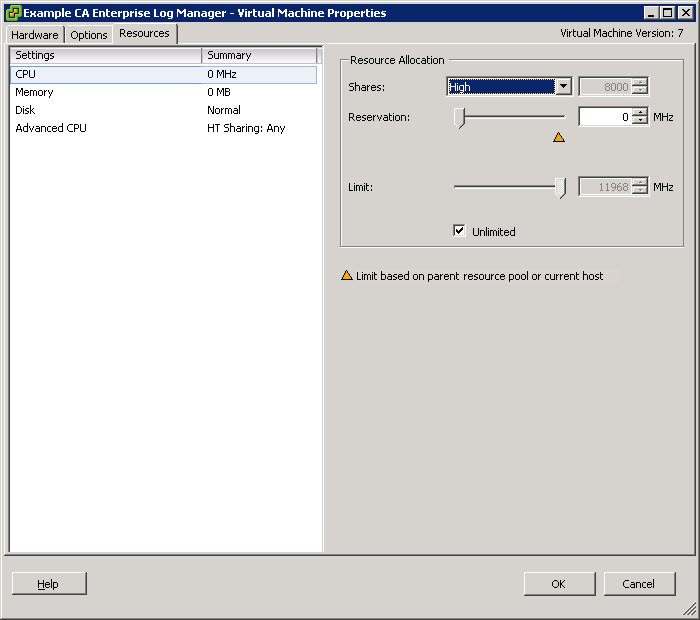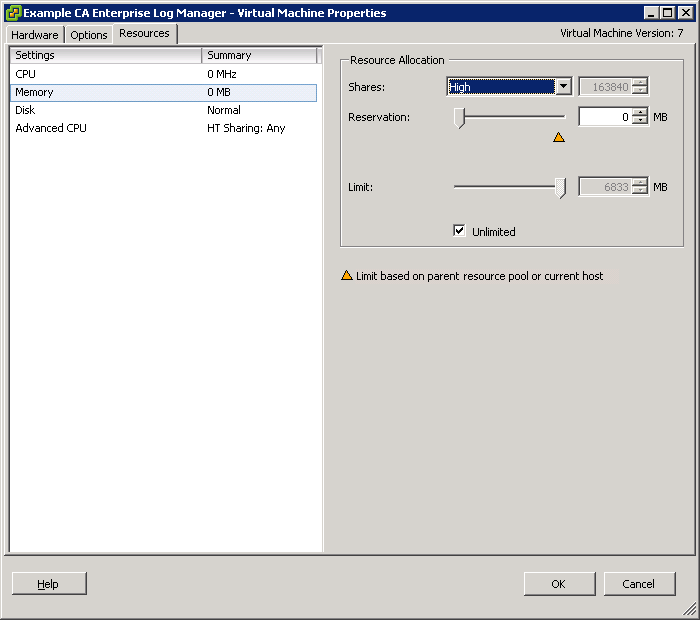Implementation Guide › CA User Activity Reporting Module and Virtualization › Creating CA User Activity Reporting Module Servers using Virtual Appliances › Creating a Completely Virtual Environment › Install a CA User Activity Reporting Module Server Silently › Set the Resource Settings
Set the Resource Settings
After you import the OVF template, you must manually set the resource settings to improve the performance of the provisioned CA User Activity Reporting Module server.
Note: Verify that you set the CD/DVD Drive to Client Device.
Follow these steps:
- Right-click the new CA User Activity Reporting Module Virtual Appliance in the left pane, and click Edit Settings.
The <CA User Activity Reporting Module Virtual Appliance name> - Virtual Machine Properties window appears.
- Click the Option tab in the window.
- Click the Resources tab in the window.
- Select the CPU option under the Settings column, and select High from the Shares drop-down in the Resource Allocation section.
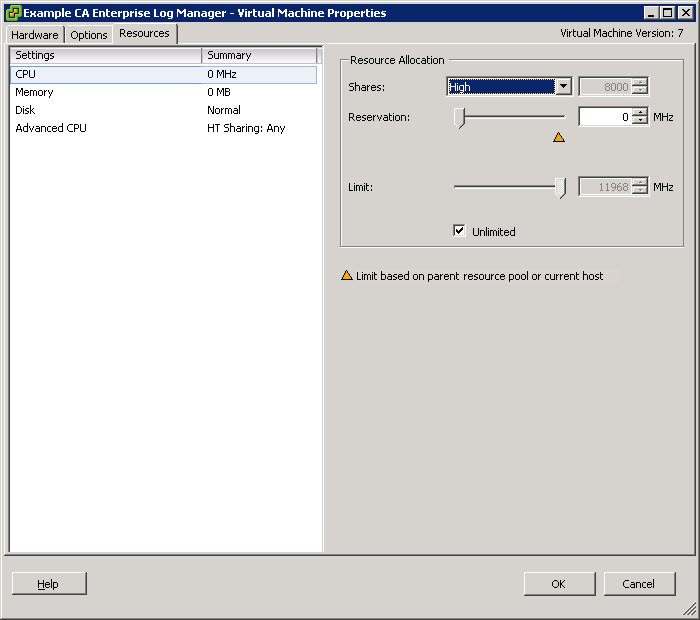
- Select the Memory option under the Settings column, and select High from the Shares drop-down in the Resource Allocation section.
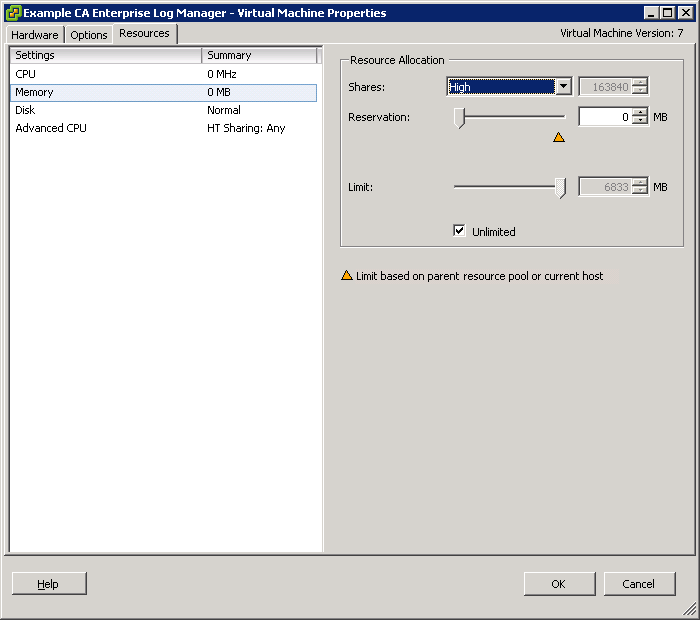
- Click OK.
Note: For more information about the Resource settings, go to www.vmware.com.
Copyright © 2013 CA.
All rights reserved.
 
|
|