

Administrators need to be notified when any connector on any agent stops collecting events. You can automate this notification when an indicator suggests that this has occurred. You can configure the indicator, which is the elapsed time since a collection server has received events from any connector. You can set the elapsed time to the desired number of minutes, hours, or days. You can extend the query to all collection servers in the federation.
To limit the number of emails sent when a connector goes down, consider only those connectors that have been collecting events up until now. For example, set the alert to return rows only for connectors that did collect events during the hour before this one but did not collect events during the last hour.
To capture this data, select the predefined query, Collection Monitor by Log Manager Agent Connector Down. This query returns the connector name and the agent name when no events are received as defined in Result Conditions in the alert. Use the following example as a guide to generate an alert when no events are received during the last hour from a connector that sent events during the period between one and two hours ago. For the alert destination, specify the email address of the individual to notify. For the schedule to run the query, specify a frequency greater or equal to that of the elapsed time period.
Note: Email Settings must be configured under Administration, Report Server before creating the alert.
To email the Administrator when a connector stops collecting events

This sets the dynamic end time correctly to 'now', '-2 minutes'
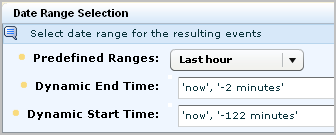
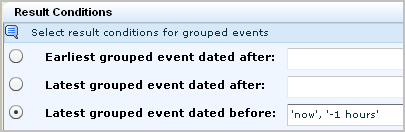

You could define this alert to query for the date range in days, rather than hours, and then schedule it to run once a day. In this case dynamic end time would be set to 'now', dynamic start time would be set to 'now', '-2 days', and latest grouped event dated before would be set to 'now', '-1 days'.
|
Copyright © 2013 CA.
All rights reserved.
|
|