

You can examine the predefined policies for Analysts to see how they limit application access to resources required to perform the following tasks:
To examine predefined policies for Analysts
This CALM access policy defines the actions that can be performed against application-specific resources. The policy grants users assigned the CA User Activity Reporting Module application user group, Analyst, the ability to create, schedule, and annotate reports, create and schedule action alerts, and create tags. (Auditors can only schedule and annotate reports.)
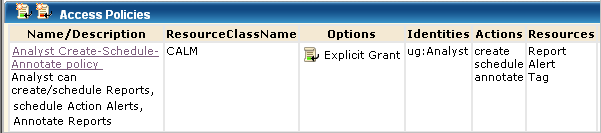
This scoping policy grants Analysts schedule rights for any Report Server. The resource listed in the policy is AppObject.

AppObject is limited to specific resources with filters.

This scoping policy grants users assigned the Analyst role the ability to view, edit, or delete any report. The resource specified in the policy is AppObject.

AppObject is limited to reports by the following filter, which grants the right to view generated reports saved in the EEM Folder /CALM_Configuration/Content/Reports.

Note: The ability to edit reports granted by this policy is extended by the CEG policy, which grants the right to add filters to reports using CEG columns.
|
Copyright © 2013 CA.
All rights reserved.
|
|