

You can examine policies for all users. Edit the CALM Application Access policy to define custom roles. All custom roles must be added as identities to this policy.
To examine policies for all users
This policy grants read and write access to the listed resources for all members of the default application user groups (Administrator, Analyst, and Auditor) and to others who use the CA User Activity Reporting Module API:

The listed resources are as follows:
The filter for CALM application access specifies the action limitations on each resource.
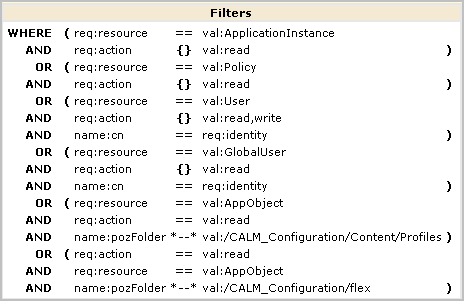
Four policies appear, including the CEG Policy and the Default Data Access Policy. (If you do not explicitly enter [All Identities], many additional policies display.)
The predefined Default Data Access policy on the CALM resource class grants all users access to CA User Activity Reporting Module data to the extent specified in an access filter. An access filter is translated into an obligation policy with the FulfillOnGrant Action to dataaccess/CALM/Data.

The predefined CEG Policy grants all users with CALM Application Access the ability to view Common Event Grammar fields. Therefore the CEG fields appear in drop-down lists for simple and advanced filters for all users, because all users can set global and local filters for the queries they run. Users with rights to create and edit queries can set the filters for the queries they create and edit. This policy also helps ensure that all users can view the Global Configuration settings.
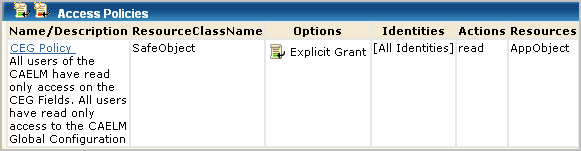

|
Copyright © 2013 CA.
All rights reserved.
|
|