

You can use the ODBC access feature to query CA User Activity Reporting Module event data from a third party reporting tool like BusinessObjects Crystal Reports. After you complete the required installation and configurations, you are ready to prepare and send ANSI SQL standard queries to the CA User Activity Reporting Module event log store.
The database schema for the event log store is the common event grammar (CEG). The CA User Activity Reporting Module online help contains a CEG reference component to help you create queries. You can also review the underlying SQL statements for the out-of-the-box queries, but use ANSI SQL to access the database from outside CA User Activity Reporting Module.
To access event data from Crystal Reports
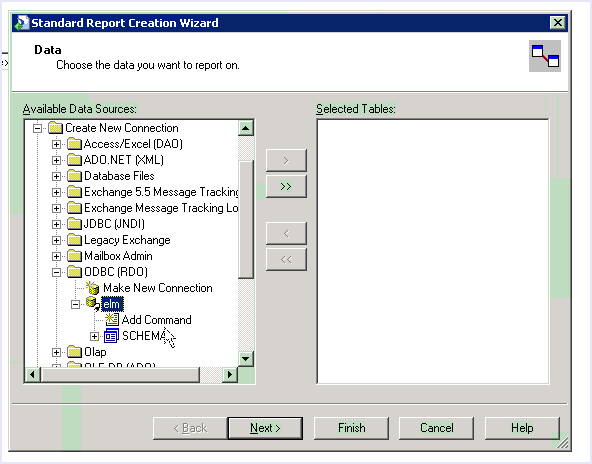
For example, you could create the following query:
SELECT source_username as source_username , SUM(event_count) AS FUNC_SUM_event_count FROM view_event WHERE event_result = 'F' GROUP BY source_username ORDER BY FUNC_SUM_event_count DESC;
A report template appears in which to place the data columns returned by the query.
Running the query displays the values associated with the fields. You can use Crystal Reports to create any visualization or customization you need.
|
Copyright © 2013 CA.
All rights reserved.
|
|