

CA User Activity Reporting Module provides a number of queries with the tag, Action Alerts. To view the list of queries tagged Action Alerts, click the Queries and Reports tab, Queries subtab, and select the Action Alerts tag. The queries with this tag appear in the Query List. When you move your cursor over a query name, its tag or tags display.
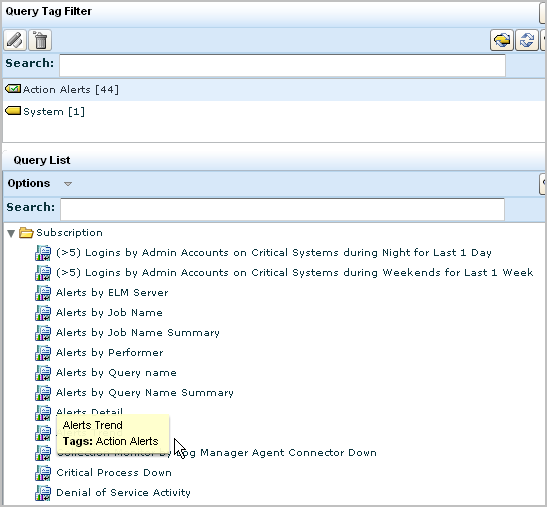
Before you schedule action alerts from these queries, you can get more information about what each of these queries do. To view a description and details on a query such as Low Available Disk Space, select that query form the query list, then move your cursor over the query name.
A summary of the query appears, including a description, its filters, and the query conditions.
. 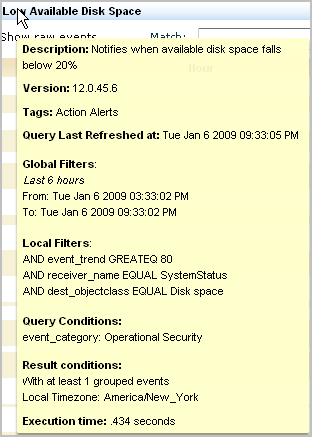
You can either schedule the query as is or you can copy the query to a new name and customize it to your requirements. For example, you can generate an alert when available disk space falls below 25 percent instead of 20 percent. You can create a user-defined query based on the predefined query and then select it for your action alert.
Note: Before using the queries with Privileged Group or Default Account in the title, consider adding your own keyed values for the corresponding keyed lists.
|
Copyright © 2013 CA.
All rights reserved.
|
|